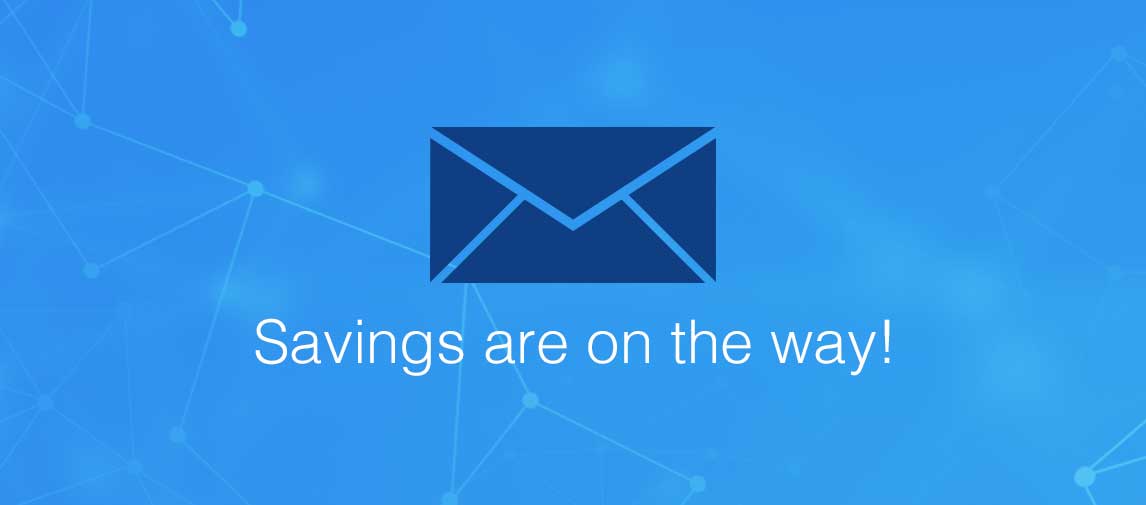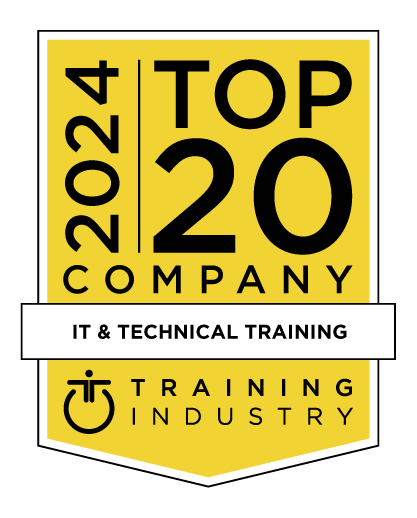title
Please take a moment to fill out this form. We will get back to you as soon as possible.
All fields marked with an asterisk (*) are mandatory.
Premiere Pro CC Advanced
Course Description
Overview
This 2-day course provides a thorough overview of the interface, tools, features, and production flow for using Premiere Pro. The course is an ideal combination of instructor-led demonstration and hands-on practice for getting to know this revolutionary nonlinear video-editing application. You will perform basic editing functions while familiarizing yourself with the user interface, and you will learn to use Premiere Pro’s powerful real-time video and audio editing tools to give you precise control over virtually every aspect of your production.
Objectives
Audience
Professionals interested in creating videos using Adobe Premiere Pro and the applications that connect to it.
Prerequisites
- Practical working knowledge of computers and basic Mac OS X or Windows skills.
- Introduction to Premiere Pro CC class or equivalent experience is recommended.
Topics
Lesson 1: Working in Adobe Creative Cloud
- The "planning to playback" video-production workflow
- Overview of Creative Cloud
- Learning the role of each component
- Working with media files in video production
- Real-time playback and editing
Lesson 2: Organizing the Media Files for Your Project
- About Adobe Bridge
- Working with metadata
- About Adobe Story
- Planning and managing your production with Adobe Story
- About Prelude
- Ingesting media and working with metadata in Prelude
Lesson 3: Metadata in Premiere Pro
- About the Metadata panel and XMP
- Using clip metadata and file metadata
- Creating schema
- Clip vs file properties
- Link clip data to XMP metadata in the Metadata panel
- Searching metadata
Lesson 4: Creating a Basic Edit
- Creating a new project in Adobe Premiere Pro
- Importing footage and other media using the Media Browser
- Understanding the Project panel
- Interpreting footage
- Creating bins
- Viewing your footage
- About subclips
- Relinking media with Link & Locate
- Creating the first sequence
- Using markers
- Working in the Timeline
- Using new audio enhancements
- Using Snap
- Refining your story
- Finishing your rough edit
Lesson 5: Advanced Editing Techniques
- Trimming clips in the Timeline
- Incorporating RED footage
- Adding transitions
- Creating effects in Adobe Premiere Pro
- Adding titles with the Adobe Premiere Pro Title tool
- Editing closed captions
- Stabilizing footage with the Warp Stabilizer
- Rendering your Timeline
- Posting to Creative Cloud for review
Lesson 6: Creating Basic Motion Graphics and Visual Effects
- About After Effects
- Understanding the After Effects user interface
- Using Dynamic Link: from Adobe Premiere Pro to After Effects
- Creating a motion graphic with After Effects
- Using RAM Preview
- About Illustrator
- Creating a new composition
- Animating text in After Effects
- Understanding and applying motion blur
- Working with animation presets in After Effects
- Using Dynamic Link: from After Effects to Adobe Premiere Pro
Lesson 7: Creating Titles
- Building templates using Premiere Title tool and Photoshop
- Creating a Roll with text and images
- Creating a Crawl with text and images
- Building and animating titles using Photoshop
- Document size vs layer size for Photoshop layered imports
- Building and animating titles using After Effects
Lesson 8: Premiere Pro workflow into After Effects without Dynamic Link
- Starting with your final edit
- Adding effects and basic motion keyframes
- Importing your Premiere Pro project
- Editing your compositions
- Using Dynamic Link to come back into Premiere Pro
- Adding and animating effects with After Effects
Lesson 9: Working With Audio
- Monitoring audio
- Audio Transitions
- Audio Effects
- Audio on the clip vs. the timeline
- Understanding audio track types: standard, 5.1, Adaptive, Mono, Submix
- Understanding the Audio Tools in Adobe Premiere Pro and Audition
- Audio clip editing in Adobe Premiere Pro
- Audio clip editing in Adobe Audition
- Multitrack mixing and finishing in Adobe Audition
- Audio track editing in Adobe Audition
- Creating the final audio mix
Lesson 10: Color Correction
- Color-oriented workflow
- The basics of color correction
- Using scopes
- 3-way color corrector
- Primary color correction
- Secondary color correction
- Using Photoshop and After Effects to color correct
Lesson 11: Finishing Grading with SpeedGrade
- Sending Premiere Pro to SpeedGrade
- Apply color grading
- Render out content
- Special tools and workflows
- Using a clip from SpeedGrade in Adobe Premiere Pro
Lesson 12: Managing Your Projects
- The Project menu
- Using the Project Manager
- Final project management steps
Lesson 13: Rendering, And Outputting
- Understanding compression and other factors for exporting files
- Overview of export options
- Exporting single frames
- Exporting a master copy
- About Adobe Media Encoder
- Rendering your compositions in After Effects
Related Courses
-
Comprehensive Study of Premiere Pro CC
PPComp-FMC-US- Duration: 5 Days
- Delivery Format: Online Training
- Price: 2,195.00 USD
-
Introduction to Premiere Pro CC
PPIntro-FMC-US- Duration: 3 Days
- Delivery Format: Online Training
- Price: 1,495.00 USD
Self-Paced Training Info
Learn at your own pace with anytime, anywhere training
- Same in-demand topics as instructor-led public and private classes.
- Standalone learning or supplemental reinforcement.
- e-Learning content varies by course and technology.
- View the Self-Paced version of this outline and what is included in the SPVC course.
- Learn more about e-Learning
Course Added To Shopping Cart
bla
bla
bla
bla
bla
bla
Self-Paced Training Terms & Conditions
Exam Terms & Conditions
Sorry, there are no classes that meet your criteria.
Please contact us to schedule a class.

STOP! Before You Leave
Save 0% on this course!
Take advantage of our online-only offer & save 0% on any course !
Promo Code skip0 will be applied to your registration
Purchase Information
title
Please take a moment to fill out this form. We will get back to you as soon as possible.
All fields marked with an asterisk (*) are mandatory.