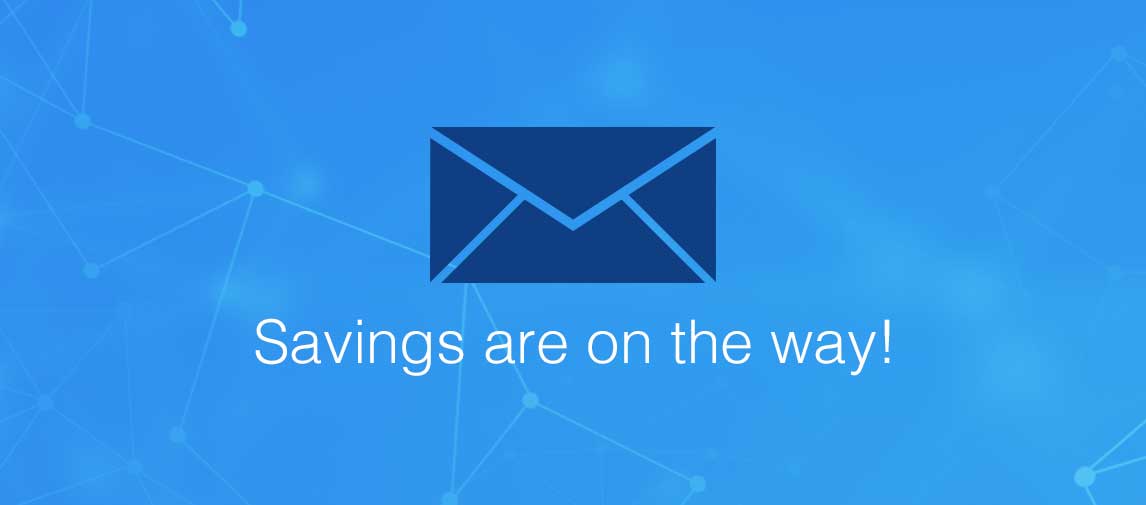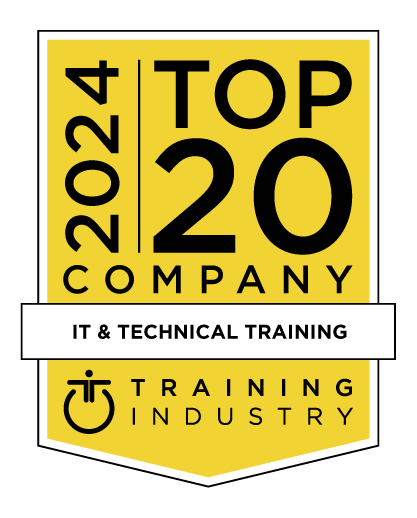title
Please take a moment to fill out this form. We will get back to you as soon as possible.
All fields marked with an asterisk (*) are mandatory.
Comprehensive Study of Premiere Pro CC
Course Description
Overview
(This is a 5 day class. The pace of the class is slower. The same content is covered in 'Introduction to Premiere Pro' - a 3 day class. The ACE Exam is included with this course.)
In this five-day course, you'll get a thorough overview of the interface, tools, features, and production flow for Premiere Pro CC. The course is an ideal combination of instructor-led demonstration and hands-on practice to introduce you to Adobe Premiere Pro software, a revolutionary 64-bit nonlinear video-editing application. You will learn powerful real-time video and audio editing tools that give you precise control over virtually every aspect of your production.
Objectives
Audience
- Anyone who'd like to learn Adobe Premiere Pro CC
- Those who plan to take the Adobe Certified Expert (ACE) exam
Prerequisites
- Knowledge of Mac OS X and basic computer navigation
- Basic knowledge of editing terminology is highly recommended
Topics
Lesson 1: Touring Adobe Premiere Pro Creative Cloud
- Nonlinear editing in Premiere Pro
- Expanding the workflow
- Touring the Premiere Pro workspace
Lesson 2: Setting up a Project
- Setting up a project
- Setting up a sequence
Lesson 3: Importing Media
- Importing assets
- Working with the Media Browser
- Importing images
- The media cache
Lesson 4: Organizing Media
- The Project panel
- Working with bins
- Organizing media with content analysis
- Monitoring footage
- Modifying clips
Lesson 5: Essentials of Video Editing
- Using the Source Monitor
- Navigating the Timeline
- Essential editing commands
Lesson 6: Working with Clips and Markers
- Program Monitor controls
- Controlling resolution
- Using markers
- Using Sync Lock and Track Lock
- Finding gaps in the Timeline
- Selecting clips
- Moving clips
- Extracting and deleting segments
Lesson 7: Adding Transitions
- What are transitions?
- Edit points and handles
- Adding video transitions
- Using A/B mode to fine-tune a transition
- Adding audio transitions
Lesson 8: Advanced Editing Techniques
- Four-point editing
- Retiming clips
- Replacing clips and footage
- Nesting sequences
- Regular trimming
- Advanced trimming
- Trimming in the Program Monitor
Lesson 9: Putting Clips in Motion
- Adjusting the Motion effect
- Changing clip position, size, and rotation
- Working with keyframe interpolation
- Using other motion-related effects
Lesson 10: Multi-camera Editing
- The multi-camera process
- Creating a multi-camera sequence
- Switching multiple cameras
- Finalizing multi-camera editing
Lesson 11: Editing and Mixing Audio
- Setting up the interface to work with audio
- Examining audio characteristics
- Voice-over "scratch track"
- Adjusting audio volume
- Creating a split edit
- Adjusting audio levels for a clip
Lesson 12: Sweetening Sound
- Sweetening sound with audio effects
- Adjusting EQ
- Applying effects in the Audio Track Mixer
- Cleaning up noisy audio
Lesson 13: Adding Video Effects
- Working with effects
- Master clip effects
- Masking and tracking visual effects
- Keyframing effects
- Effect presets
- Frequently used effects
Lesson 14: Color Correction and Grading
- Color-oriented workflow
- An overview of color-oriented effects
- Fixing exposure problems
- Fixing color balance
- Special color effects
- Creating a look
Lesson 15: Exploring Compositing Techniques
- What is an alpha channel?
- Making compositing part of your projects
- Working with the Opacity effect
- Working with alpha-channel transparencies
- Color keying a greenscreen shot
- Using mattes
Lesson 16: Creating Titles
- An overview of the Titler window
- Video typography essentials
- Creating titles
- Stylizing text
- Working with shapes and logos
- Making text roll and crawl
Lesson 17: Managing Your Projects
- The File menu
- Using the Project Manager
- Final project management steps
- Importing projects or sequences
- Managing collaboration
- Managing your hard drives
Lesson 18: Exporting Frames, Clips, and Sequences
- Overview of export options
- Exporting single frames
- Exporting a master copy
- Working with Adobe Media Encoder
- Exchanging with other editing applications
- Recording to tape
Related Courses
-
Introduction to Premiere Pro CC
PPIntro-FMC-US- Duration: 3 Days
- Delivery Format: Online Training
- Price: 1,495.00 USD
-
Premiere Pro CC Advanced
PPAdv-FMC-US- Duration: 2 Days
- Delivery Format: Online Training
- Price: 1,195.00 USD
Self-Paced Training Info
Learn at your own pace with anytime, anywhere training
- Same in-demand topics as instructor-led public and private classes.
- Standalone learning or supplemental reinforcement.
- e-Learning content varies by course and technology.
- View the Self-Paced version of this outline and what is included in the SPVC course.
- Learn more about e-Learning
Course Added To Shopping Cart
bla
bla
bla
bla
bla
bla
Self-Paced Training Terms & Conditions
Exam Terms & Conditions
Sorry, there are no classes that meet your criteria.
Please contact us to schedule a class.

STOP! Before You Leave
Save 0% on this course!
Take advantage of our online-only offer & save 0% on any course !
Promo Code skip0 will be applied to your registration
Purchase Information
title
Please take a moment to fill out this form. We will get back to you as soon as possible.
All fields marked with an asterisk (*) are mandatory.