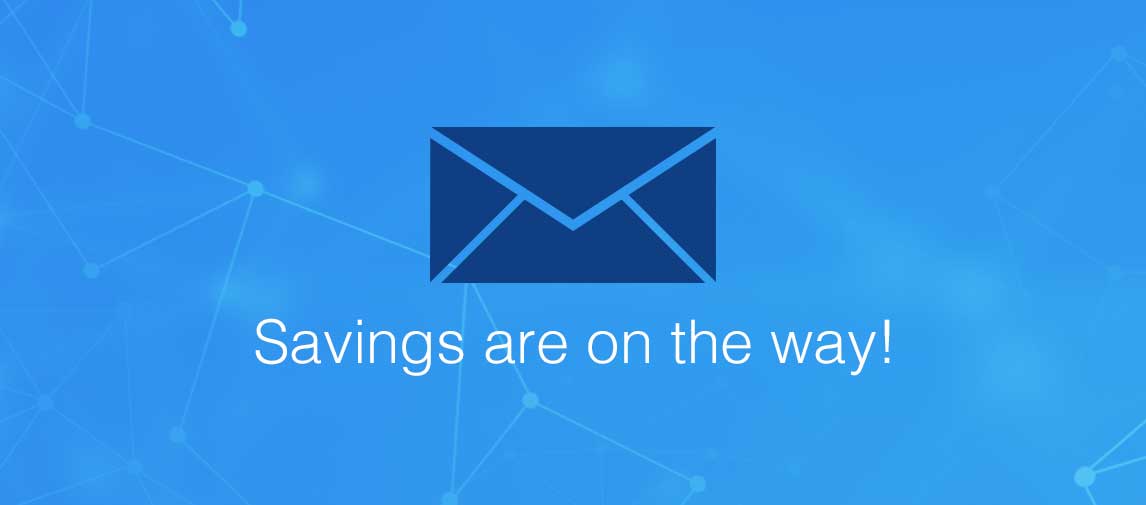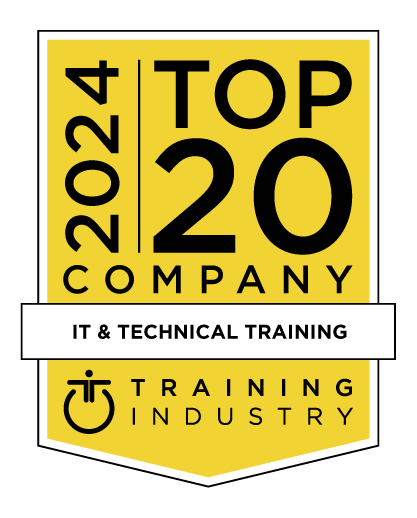title
Please take a moment to fill out this form. We will get back to you as soon as possible.
All fields marked with an asterisk (*) are mandatory.
Microsoft 365 Word: Part 1
Course Description
Overview
Welcome to the first part of our Microsoft Word 365 courseware. This course is intended to help all novice computer users get up to speed with Word quickly. We will cover different features of the interface, show users how to create a basic document, and introduce users to Word’s most important tools.Note: This course is written for the desktop version of Microsoft 365 Word.
Objectives
Prerequisites
-
This manual assumes the user understands the basics of using a Windows-based computer. Students should be comfortable using the keyboard, mouse, and Start menu. No previous experience with other versions of Microsoft Word is necessary.
Topics
- In the first lesson of this course, students will learn how to identify components of the Microsoft Word interface and create a document. They will learn different ways to view documents, and how to get help.
- Next, we introduce students to Microsoft Word’s basic navigation and editing tools.
- Character formatting, aligning text using tabs, displaying text as list items and, controlling paragraph layout are covered in this lesson. In addition to these formatting tools, students will learn how to apply borders, shading, and styles to a document. The lesson wraps up with how to use the Reveal formatting task pane, clearing formatting from text and how to find and replace formatting.
- Students will then learn how to insert, modify and form tables. Then, how to use the Converting Text to Table and Converting Table to Text dialog boxes are covered.
- Next, students will learn how to manage lists to present text more effectively. Sorting lists, renumbering lists, and customizing list appearance are covered.
- Students will then learn how to insert symbols and special characters to a document. How to add images and media to improve a document’s visual appeal is also taught.
- After this lesson, students should be able to add a watermark to a document, format a page using borders and colors, and add headers and footers to a document. They should also feel comfortable controlling page layout by modifying the margins, orientation, paper size, vertical alignment, and page breaks.
- Next, students will learn about some of the tools on the Review tab, including spell check, the thesaurus, the translator, and word count. The Researcher, Smart Lookup, the Research Options dialog box and, how to use the Accessibility Checker are also looked at.
- In this final lesson, students will learn a few different ways to customize the Microsoft Word interface, set save options, and how to manage other file types.
Related Courses
-
Microsoft 365 Fundamentals
MOC-MS-900T01- Duration: 1 Day
- Delivery Format: Classroom Training, Online Training
- Price: 595.00 USD
-
Microsoft® Office 365™ Online (with Skype® for Business) note: for Office 2013, 2016, or later
LO-091029- Duration: 1 Day
- Delivery Format: Classroom Training, Online Training
- Price: 595.00 USD
Self-Paced Training Info
Learn at your own pace with anytime, anywhere training
- Same in-demand topics as instructor-led public and private classes.
- Standalone learning or supplemental reinforcement.
- e-Learning content varies by course and technology.
- View the Self-Paced version of this outline and what is included in the SPVC course.
- Learn more about e-Learning
Course Added To Shopping Cart
bla
bla
bla
bla
bla
bla
Self-Paced Training Terms & Conditions
Exam Terms & Conditions
Sorry, there are no classes that meet your criteria.
Please contact us to schedule a class.

STOP! Before You Leave
Save 0% on this course!
Take advantage of our online-only offer & save 0% on any course !
Promo Code skip0 will be applied to your registration
Purchase Information
title
Please take a moment to fill out this form. We will get back to you as soon as possible.
All fields marked with an asterisk (*) are mandatory.