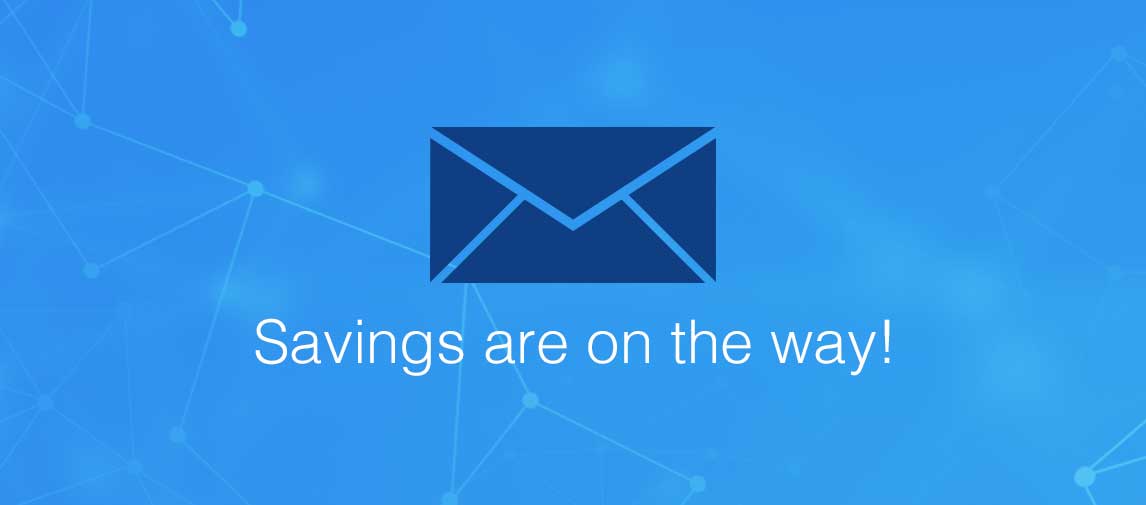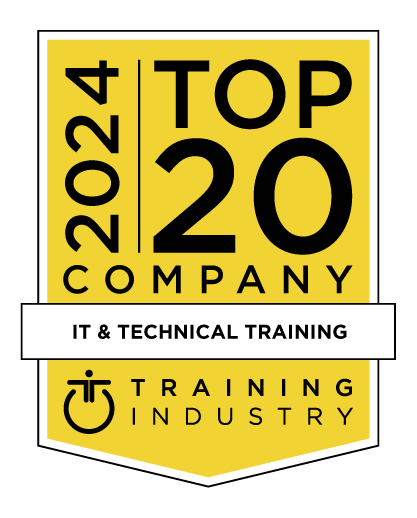title
Please take a moment to fill out this form. We will get back to you as soon as possible.
All fields marked with an asterisk (*) are mandatory.
Microsoft Windows 11: Part Two
Course Description
Overview
Welcome to the second part of our Microsoft Windows 11 courseware. This latest iteration of Microsoft’s widely-used Windows operating system incorporates hundreds of new features, as well as improvements to existing ones.This course is intended to help both novice and experienced users become familiar with the many changes that have been made to Windows. Specifically, this manual will help users who have little to no experience in customizing Windows 11, as well as those who are not familiar with Windows 11’s default applications.
Objectives
Prerequisites
-
This course assumes the user understands the basics of using a Windows-based computer. Students should be comfortable using the keyboard, mouse, Start menu, and the desktop. Understanding and experience with apps and devices is an asset, but not required.
Topics
- The first lesson of this course teaches students about various display settings in Windows 11, virtual desktops and how to work with them, and how to manage apps that have been installed on a PC.
- This lesson covers creating new user accounts, modifying them, and deleting them. We also go over family safety features that Windows 11 has to offer.
- Next, students will learn how to configure and use both the Mail and Calendar apps. How to use the webcam with the Camera app, and how to use the Media Player, Films & TV, and Xbox apps to have fun with your PC are also covered.
- Students will learn how to how to work with devices and printers in Windows 11. Modifying mouse, pen, and AutoPlay settings are also covered.
- This lesson explains how networks operate within Windows 11, basic networking concepts, viewing network information, and sharing information with your network.
- Ways that you can secure your system, the concept of File History and how to enable it, and various system recovery methods are covered in this lesson, as well as checking for Windows updates and using Windows Security to keep your PC safe.
- In this final lesson, we will take a closer look at viewing system information, using the Task Manager, optimizing power consumption, and troubleshooting problems.
Related Courses
-
Introduction to Personal Computers Using Microsoft® Windows® 10
LO-091064- Duration: 1 Day
- Delivery Format: Classroom Training, Online Training
- Price: 595.00 USD
-
Microsoft® Windows Server® 2016: Networking (Exam 70-741)
LO-093112- Duration: 5 Days
- Delivery Format: Classroom Training, Online Training
- Price: 2,975.00 USD
Self-Paced Training Info
Learn at your own pace with anytime, anywhere training
- Same in-demand topics as instructor-led public and private classes.
- Standalone learning or supplemental reinforcement.
- e-Learning content varies by course and technology.
- View the Self-Paced version of this outline and what is included in the SPVC course.
- Learn more about e-Learning
Course Added To Shopping Cart
bla
bla
bla
bla
bla
bla
Self-Paced Training Terms & Conditions
Exam Terms & Conditions
Sorry, there are no classes that meet your criteria.
Please contact us to schedule a class.

STOP! Before You Leave
Save 0% on this course!
Take advantage of our online-only offer & save 0% on any course !
Promo Code skip0 will be applied to your registration
Purchase Information
title
Please take a moment to fill out this form. We will get back to you as soon as possible.
All fields marked with an asterisk (*) are mandatory.