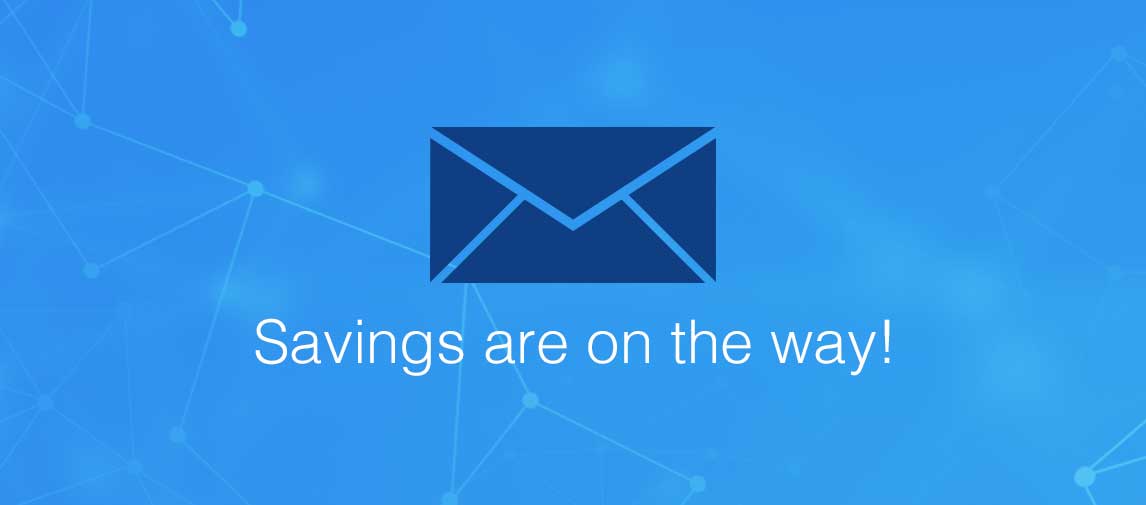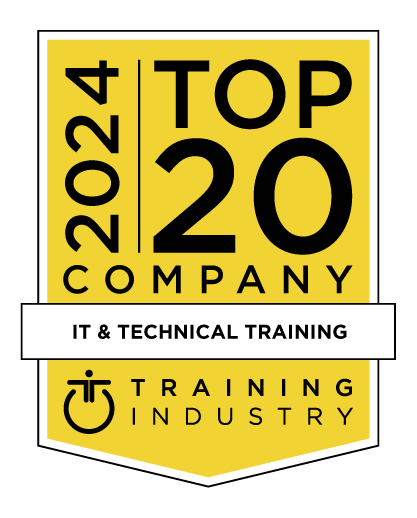title
Please take a moment to fill out this form. We will get back to you as soon as possible.
All fields marked with an asterisk (*) are mandatory.
Introduction to LoadRunner 12
Course Description
Overview
This course introduces students to LoadRunner 12. You will learn about issues related to creating, running, and maintaining scenarios in the LoadRunner Controller. This course also covers issues related to recording web based applications in the LoadRunner VuGen program focusing on planning and recording of the test script, enhancing the test and adding custom code. Lastly, the students will learn how to use the Analysis tool to analyze load test results. The numerous hands-on lab exercises are designed to provide you with the knowledge necessary to create scripts in VuGen, execute scenarios in the Controller, and view the results in the Analysis tool. Approximately 60% of the class is devoted to lab exercisesObjectives
- Create, run, and maintain scenarios in the LoadRunner Controller
- Use the Analysis tool to analyze load test results
- Create scripts in VuGen
- Execute scenarios in the Controller
- View the results in the Analysis tool
Audience
- Performance Engineers
- Technical managers
- Software engineers
Prerequisites
- Some basic programming knowledge would be useful; however, it is not mandatory
Topics
- Discover the capabilities of LoadRunner while learning LoadRunner specific terminology
- Determining what steps to perform
- Consider data and data usage
- Recording Options
- Recording the test case
- Running a test and verify the results
- Setting appropriate logging option
- Controlling the number of iterations to playback
- Think times and Pacing settings
- Add Transactions during recording
- Add Transactions after recording
- Add a verification during recording
- Add a verification after recording using the keyword view screenshots
- Use the Scan for Correlations tool
- Create correlations
- Add a rule to the recording options
- Parameterize and correlate the script
- Use Checkpoint
- Adding Parameters in the keyword view, and in the script view
- Create a file type parameter
- Examine other parameter types, e.g. Random type, date time type
- Simulate Parameter Usage
- Determining which test cases to test
- Determine rates of business process usage
- Create a new Manual Scenario
- Adding Scripts, Load Generators and Vusers
- Setting and displaying the vuser status
- Defining Run-time settings
- Viewing the replay logs
- Per Script vs. Per Group Scheduling
- Scheduling actions, ramp up, ramp down, initialization
- Configure SLA rules
- Adding a monitor
- Configuring the monitor
- The Summary Report
- Graphs
- Standard Graphs
- Monitor Related Graphs
- Graph options - granularity, filters, merging graphs
- Generating reports
- Overview of additional protocols
Self-Paced Training Info
Learn at your own pace with anytime, anywhere training
- Same in-demand topics as instructor-led public and private classes.
- Standalone learning or supplemental reinforcement.
- e-Learning content varies by course and technology.
- View the Self-Paced version of this outline and what is included in the SPVC course.
- Learn more about e-Learning
Course Added To Shopping Cart
bla
bla
bla
bla
bla
bla
Self-Paced Training Terms & Conditions
Exam Terms & Conditions
Sorry, there are no classes that meet your criteria.
Please contact us to schedule a class.

STOP! Before You Leave
Save 0% on this course!
Take advantage of our online-only offer & save 0% on any course !
Promo Code skip0 will be applied to your registration
Purchase Information
title
Please take a moment to fill out this form. We will get back to you as soon as possible.
All fields marked with an asterisk (*) are mandatory.