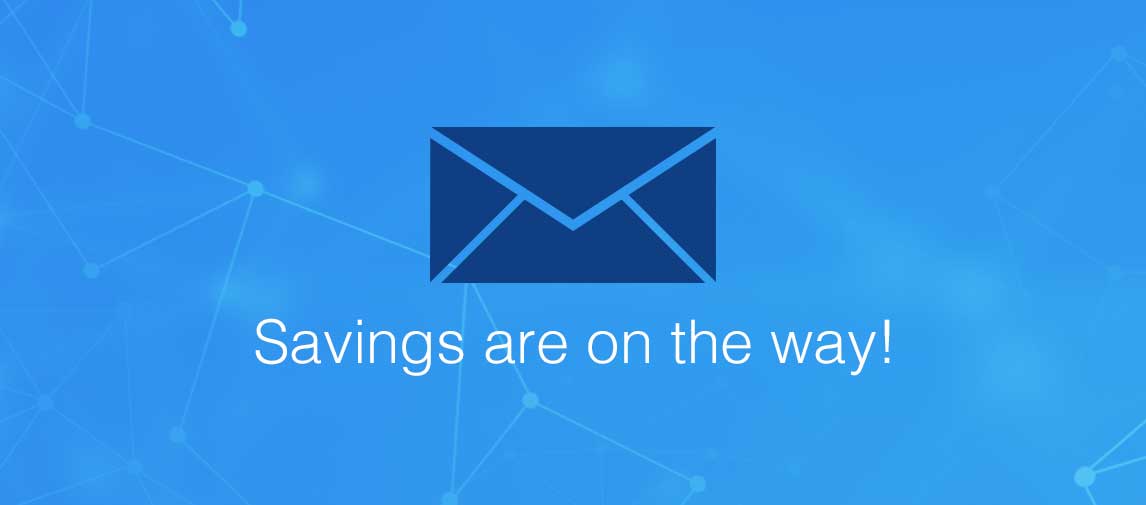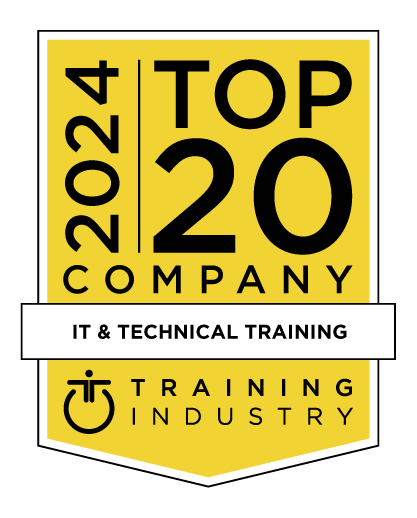title
Please take a moment to fill out this form. We will get back to you as soon as possible.
All fields marked with an asterisk (*) are mandatory.
Automating Administration with PowerShell
Course Description
Overview
This course provides students with the fundamental knowledge and skills to use PowerShell for administering and automating administration of Windows servers. This course provides students the skills to identify and build the command they require to perform a specific task. In addition, students learn how to build scripts to accomplish advanced tasks such as automating repetitive tasks and generating reports. This course provides prerequisite skills supporting a broad range of Microsoft products, including Windows Server, Windows Client, Microsoft Azure, and Microsoft 365. In keeping with that goal, this course will not focus on any one of those products, although Windows Server, which is the common platform for all of those products, will serve as the example for the techniques this course teaches.Objectives
- Describe Windows PowerShell and its major versions.
- Identify the common Windows PowerShell hosting applications.
- Describe points to consider when using PowerShell.
- Explain how to configure the Windows PowerShell console host.
- Explain how to configure the Windows PowerShell ISE host.
- Describe how to use VS Code for PowerShell scripting.
- Describe cmdlet structure.
- Identify how to use Windows PowerShell parameters.
- Explain how to use tab completion.
- Explain how to display the About files content.
- Use About files
- Describe the relationship between modules and cmdlets.
- Identify options for finding cmdlets.
- Use aliases.
- Explain how to use Show-Command.
- Explain how to use Get-Help.
- Review help.
- Explain how to interpret the help file contents.
- Explain how to update the local help content.
- Identify user management cmdlets.
- List group management cmdlets.
- Manage users and groups.
- Describe the cmdlets for managing computer objects.
- Describe the cmdlets for managing organizational units (OUs).
- Describe the cmdlets for managing Active Directory objects.
- Manage Active Directory objects.
Audience
Prerequisites
-
Before attending this course, students must have:
- Windows Server administration, maintenance, and troubleshooting.
- Windows Client administration, maintenance, and troubleshooting.
- Basic security best practices.
- Windows networking technologies and implementation.
- Core networking technologies such as IP addressing, name resolution, and Dynamic Host Configuration Protocol (DHCP).
Topics
- Review Windows PowerShell
- Introduction
- Learn about Windows PowerShell
- Get familiar with Windows PowerShell applications
- Identify factors to install and use Windows PowerShell
- Configure the Windows PowerShell console
- Configure the Windows PowerShell Integrated Scripting Environment (ISE)
- Use Visual Studio Code with PowerShell
- Module assessment
- Summary
- Understand the command syntax in Windows PowerShell
- Introduction
- Discover the structure of PowerShell cmdlets
- Discover the parameters for using PowerShell cmdlets
- Review the tab completion feature in PowerShell
- Display the About files content in PowerShell
- Module assessment
- Summary
- Find commands and Get-Help in Windows PowerShell
- Introduction
- Define modules in PowerShell
- Find cmdlets in PowerShell
- Use command aliases in PowerShell
- Use Show-Command and Get-Help in PowerShell
- Interpret the help file contents and update the local help content in PowerShell
- Module assessment
- Summary
- Manage Active Directory Domain Services using PowerShell cmdlets
- Introduction
- Manage user accounts in PowerShell
- Manage groups and group memberships in PowerShell
- Manage computer accounts in PowerShell
- Manage organizational units and Active Directory objects in PowerShell
- Module assessment
- Summary
- Manage network service settings for Windows devices using PowerShell cmdlets
- Introduction
- Manage IP addresses in PowerShell
- Manage IP routing in PowerShell
- Manage DNS clients in PowerShell
- Manage Windows Firewall settings in PowerShell
- Module assessment
- Summary
- Manage Windows Server settings using PowerShell cmdlets
- Introduction
- Automate management tasks using the Group Policy management cmdlets
- Manage server roles and services using PowerShell cmdlets
- Manage Hyper-V Virtual Machines using PowerShell cmdlets
- Manage Internet Information Services using PowerShell cmdlets
- Module assessment
- Summary
- Manage settings for a local Windows machine using PowerShell cmdlets
- Introduction
- Manage Windows 10 using PowerShell
- Manage permissions with PowerShell
- Module assessment
- Summary
- Understand the Windows PowerShell pipeline
- Introduction
- Review Windows PowerShell pipeline and its output
- Discover object members in PowerShell
- Control the formatting of pipeline output
- Module assessment
- Summary
- Select, sort, and measure objects using the pipeline
- Introduction
- Sort and group objects by property in the pipeline
- Measure objects in the pipeline
- Select a set of objects in the pipeline
- Select object properties in the pipeline
- Create and format calculated properties in the pipeline
- Module assessment
- Summary
- Filter objects out of the pipeline
- Introduction
- Learn about the comparison operators in PowerShell
- Review basic filter syntax in the pipeline
- Review advanced filter syntax in the pipeline
- Optimize the filter performance in the pipeline
- Module assessment
- Summary
- Enumerate objects in the pipeline
- Introduction
- Learn about enumerations in the pipeline
- Review basic syntax to enumerate objects in the pipeline
- Review advanced syntax to enumerate objects in the pipeline
- Module assessment
- Summary
- Send and pass data as output from the pipeline
- Introduction
- Write pipeline data to a file
- Convert pipeline objects to other forms of data representation in PowerShell
- Control additional output options in PowerShell
- Module assessment
- Summary
- Pass pipeline objects
- Introduction
- Pipeline parameter binding
- Identify ByValue parameters
- Pass data by using ByValue
- Pass data by using ByPropertyName
- Identify ByPropertyName parameters
- Use manual parameters to override the pipeline
- Use parenthetical commands
- Expand property values
- Module assessment
- Summary
- Connect with data stores using PowerShell providers
- Introduction
- Define Windows PowerShell providers
- Review the built-in providers in PowerShell
- Access provider help in PowerShell
- Module assessment
- Summary
- Use PowerShell drives in PowerShell
- Introduction
- Explain PowerShell drives in PowerShell
- Use PowerShell drive cmdlets in PowerShell
- Manage the file system in PowerShell
- Manage the registry in PowerShell
- Work with certificates in PowerShell
- Work with other PowerShell drives in PowerShell
- Module assessment
- Summary
- Review CIM and WMI
- Introduction
- Review architecture of CIM and WMI
- Review repositories in CIM and WMI
- Locate online class documentation by using CIM and WMI cmdlets
- Module assessment
- Summary
- Query configuration information by using CIM and WMI
- Introduction
- List local repository namespaces and classes by using CIM and WMI
- Query instances by using commands and WMI Query Language
- Connect to remote computers by using CIM and WMI cmdlets
- Query repository classes from remote computers by using o o CIMSession objects
- Module assessment
- Summary
- Query and manipulate repository objects by using CIM and WMI methods
- Introduction
- Discover methods of repository objects by using CIM and WMI
- Locate class methods and documentation by using CIM and WMI
- Invoke methods of repository objects by using CIM and WMI
- Module assessment
- Summary
Related Courses
-
Introduction to Microsoft Azure
MOC-AZ-900T00- Duration: 1 Day
- Delivery Format: Classroom Training, Online Training
- Price: 595.00 USD
-
Microsoft Azure Administrator
MOC-AZ-104T00- Duration: 4 Days
- Delivery Format: Classroom Training, Online Training
- Price: 2,380.00 USD
Self-Paced Training Info
Learn at your own pace with anytime, anywhere training
- Same in-demand topics as instructor-led public and private classes.
- Standalone learning or supplemental reinforcement.
- e-Learning content varies by course and technology.
- View the Self-Paced version of this outline and what is included in the SPVC course.
- Learn more about e-Learning
Course Added To Shopping Cart
bla
bla
bla
bla
bla
bla
Self-Paced Training Terms & Conditions
Exam Terms & Conditions
Sorry, there are no classes that meet your criteria.
Please contact us to schedule a class.

STOP! Before You Leave
Save 0% on this course!
Take advantage of our online-only offer & save 0% on any course !
Promo Code skip0 will be applied to your registration
Purchase Information
title
Please take a moment to fill out this form. We will get back to you as soon as possible.
All fields marked with an asterisk (*) are mandatory.