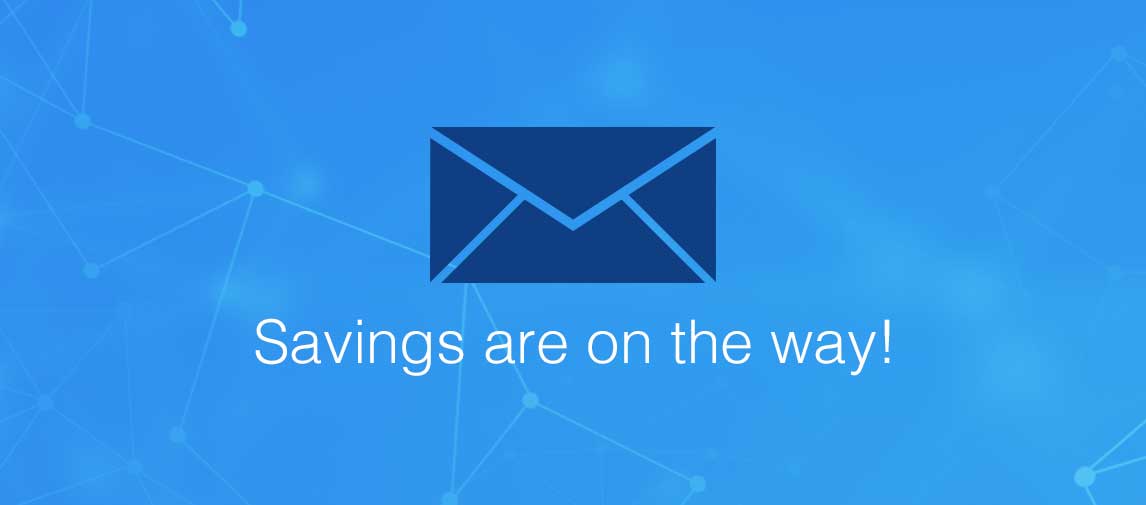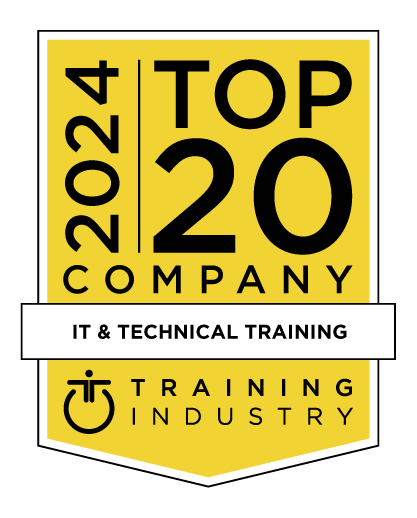title
Please take a moment to fill out this form. We will get back to you as soon as possible.
All fields marked with an asterisk (*) are mandatory.
InDesign Fundamentals: An Introduction to InDesign CC
Course Description
Overview
Adobe InDesign CC software speaks the language of professional designers, delivering unparalleled creative freedom, productivity, and precision for designing superb pages. It works seamlessly with Adobe Photoshop and Adobe Illustrator, providing a single integrated design environment that doesn't interrupt your creative process.
This 3-day course provides a thorough overview of the interface, the tools, the features, and the production tips for page layout and design using InDesign. The course is an ideal combination of instructor-led demonstration and hands-on practice.
Objectives
Audience
Professional designers who are new to InDesign.
Prerequisites
- Practical working knowledge of computers and basic Mac OS X or Windows skills
- Photoshop Fundamentals: An Introduction to Photoshop class or equivalent experience is recommended.
Topics
Lesson 1: Introducing the Workspace
- Looking at the workspace
- Working with panels
- Customizing the workspace
- Changing the magnification of a document
- Navigating through a document
- Using context menus
- Modifying Interface preferences
- Exploring on your own
Lesson 2: Getting to Know InDesign
- Viewing guides
- Preflighting as you work
- Adding text
- Working with styles
- Working with graphics
- Working with objects
- Working with object styles
- Viewing the document in Presentation mode
- Exploring on your own
Lesson 3: Setting Up a Document and Working with Pages
- Creating and saving custom document settings
- Creating a new document
- Switching between open InDesign documents
- Working with master pages
- Applying master pages to document pages
- Adding new document pages
- Rearranging and deleting document pages
- Changing the size of pages
- Adding sections to change page numbering
- Overriding master page items on document pages and placing text and graphics
- Viewing the completed spread
- Exploring on your own
Lesson 4: Working with Objects
- Working with layers
- Creating and modifying text frames
- Creating and modifying graphics frames
- Adding metadata captions to graphics frames
- Placing and linking graphics frames
- Changing the shape of a frame
- Wrapping text around a graphic
- Modifying the shape of frames
- Transforming and aligning objects
- Selecting and modifying grouped objects
- Creating a QR code
- Finishing up
Lesson 5: Flowing Text
- Flowing text into an existing frame
- Flowing text manually
- Creating text frames while flowing text
- Flowing text automatically
- Creating threaded frames automatically
- Resizing text frames automatically
- Adding a jump line page number
- Exploring on your own
Lesson 6: Editing Text
- Finding and changing a missing font
- Entering and importing text
- Finding and changing text and formatting
- Checking spelling
- Editing text by dragging and dropping
- Using the Story Editor
- Tracking changes
Lesson 7: Working with Typography
- Adjusting vertical spacing
- Changing fonts and type styles
- Fine-tuning columns
- Changing paragraph alignment
- Creating a drop cap
- Adjusting letter and word spacing
- Adjusting line breaks
- Setting tabs
- Adding a rule above a paragraph
Lesson 8: Working with Color
- Managing color
- Defining printing requirements
- Creating and applying colors
- Working with gradients
- Creating a tint
- Creating a spot color
- Applying colors to text and objects
- Using advanced gradient techniques
Lesson 9: Working with Styles
- Creating and applying paragraph styles
- Creating and applying character styles
- Nesting character styles inside paragraph styles
- Creating and applying object styles
- Creating and applying table and cell styles
- Globally updating styles
- Loading styles from another document
Lesson 10: Importing and Modifying Graphics
- Adding graphics from other programs
- Comparing vector and bitmap graphics
- Managing links to imported files
- Updating revised graphics
- Adjusting display quality
- Working with clipping paths
- Working with alpha channels
- Importing native Adobe graphics files
- Using a library to manage objects
- Using Adobe Bridge to import graphics
Lesson 11: Printing and Exporting
- Preflighting files
- Packaging files
- Creating an Adobe PDF proof
Related Courses
-
InDesign CC Advanced
IDAdv-FMC-US- Duration: 2 Days
- Delivery Format: Online Training
- Price: 1,195.00 USD
-
Adobe® InDesign® CC (2019): Part 1
LO-092023- Duration: 1 Day
- Delivery Format: Classroom Training, Online Training
- Price: 595.00 USD
Self-Paced Training Info
Learn at your own pace with anytime, anywhere training
- Same in-demand topics as instructor-led public and private classes.
- Standalone learning or supplemental reinforcement.
- e-Learning content varies by course and technology.
- View the Self-Paced version of this outline and what is included in the SPVC course.
- Learn more about e-Learning
Course Added To Shopping Cart
bla
bla
bla
bla
bla
bla
Self-Paced Training Terms & Conditions
Exam Terms & Conditions
Sorry, there are no classes that meet your criteria.
Please contact us to schedule a class.

STOP! Before You Leave
Save 0% on this course!
Take advantage of our online-only offer & save 0% on any course !
Promo Code skip0 will be applied to your registration
Purchase Information
title
Please take a moment to fill out this form. We will get back to you as soon as possible.
All fields marked with an asterisk (*) are mandatory.