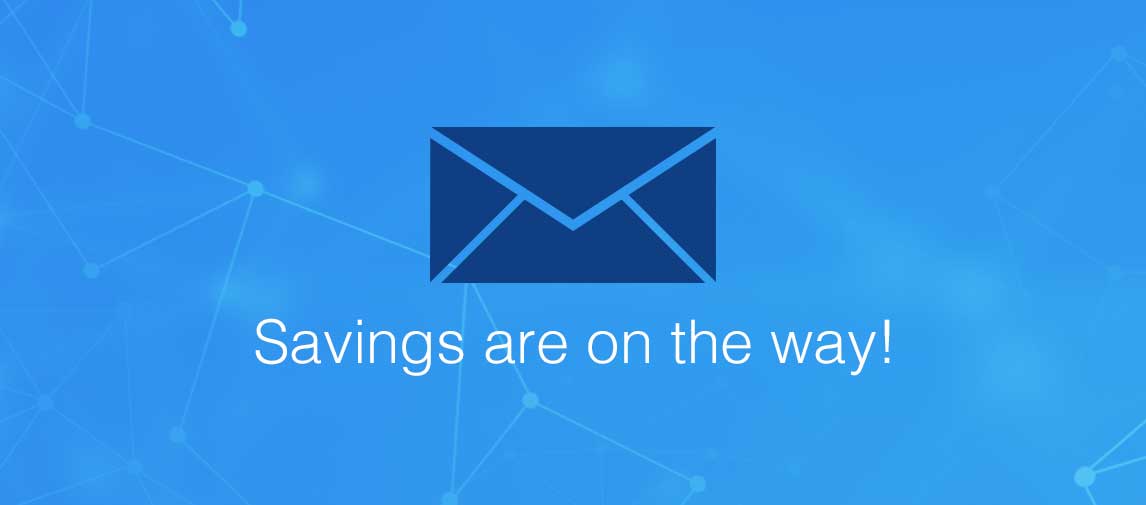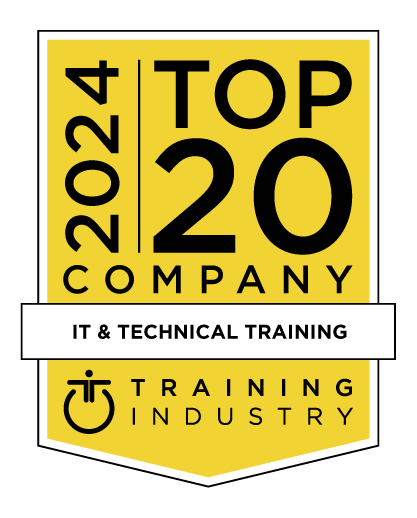title
Please take a moment to fill out this form. We will get back to you as soon as possible.
All fields marked with an asterisk (*) are mandatory.
Audition Fundamentals: An Introduction to Audition CC
Course Description
Overview
Adobe Audition CC software delivers the cross-platform tools that video and film professionals, broadcast engineers, and audio specialists need for recording, editing, mixing, creating soundtracks, and restoring audio. A new, high-performance audio playback engine drastically speeds up operation; enables work on multiple simultaneous audio and multitrack files; and allows effects, noise reduction, and audio sweetening processing in the background. Royalty-free content makes creating sound beds, scores, and soundscapes easy. Native 5.1 surround sound capability and roundtrip editing with Adobe Premiere® Pro CC software promote a smooth video production workflow, while Open Media Format (OMF) and XML support project exchange with Avid Pro Tools and third-party NLEs.
Objectives
Audience
This class is designed for those who want to learn music production and composition using Adobe Audition.
Prerequisites
- Practical working knowledge of computers and basic Mac OS X or Windows skills.
- Basic knowledge of audio terminology is recommended.
Topics
Lesson 1: Audio Interfacing
- Audio interface basics
- Mac OS X audio setup
- Windows setup
- Testing inputs and outputs with Audition (Mac or Windows)
- Using external interfaces
Lesson 2: The Audition Environment
- Audition's dual personality
- The Audition Workspace
- Navigation
Lesson 3: Basic Editing
- Opening a file for editing
- Selecting a region for editing and changing its level
- Cutting, deleting, and pasting audio regions
- Cutting and pasting with multiple clipboards
- Extending and shortening musical selections
- Simultaneous mixing and pasting
- Repeating part of a waveform to create a loop
- Showing waveform data under the cursor
- Fading regions to reduce artifacts
Lesson 4: Signal Processing
- Effects basics
- Using the Effects Rack
- Amplitude and Compression effects
- Delay and echo effects
- Filter and EQ effects
- Modulation effects
- Noise reduction/restoration
- Reverb effects
- Special effects
- Stereo imagery effects
- Time and Pitch effect
- Third-party effects (VST and AU)
- Using the Effects menu
- Managing presets
Lesson 5: Audio Restoration
- About audio restoration
- Reducing hiss
- Reducing crackles
- Reducing pops and clicks
- Reducing broadband noise
- De-humming a file
- Removing artifacts
- Manual artifact removal
- Alternate click removal
- Sound removal
Lesson 6: Mastering
- Mastering basics
- Step 1: equalization
- Step 2: dynamics
- Step 3: ambience
- Step 4: stereo imaging
- Step 5: "push" the drum hits; then apply the changes
- Mastering diagnostics
Lesson 7: Sound Design
- About sound design
- Creating rain sounds
- Creating a babbling brook
- Creating insects at night
- Creating an alien choir
- Creating sci-fi machine effects
- Creating an alien drone flyby
- Extracting frequency bands
Lesson 8: Creating and Recording Files
- Recording into the Waveform Editor
- Recording into the Multitrack Editor
- Checking remaining free space
- Drag-and-dropping into an Audition Editor
- Importing tracks as individual files from an audio CD
- Importing tracks as a single file from an audio CD
- Saving a template
Lesson 9: Multitrack Editor Orientation
- About multitrack production
- Multitrack and Waveform Editor integration
- Changing track colors
- Loop selections for playback
- Track controls
- Channel mapping in the Multitrack Editor
- Side-chaining effects
- Review questions
- Review answers
Lesson 10: The Multitrack Mixer View
- Mixer view basics
Lesson 11: Editing Clips
- Creating a DJ-style continuous music mix (mixtape) with crossfading
- Mixing or exporting a collection of clips as a single file
- Selecting and merging all clips in a track into a single file
- Editing for length
- Clip edits: Split, Trim, Volume
- Extending a clip via looping
Lesson 12: Creating Music with Sound Libraries
- About sound libraries
- Getting started
- Building a rhythm track
- Adding percussion
- Adding melodic elements
- Using loops with different pitch and tempo
- Adding effects
Lesson 13:Recording in the Multitrack Editor
- Getting ready to record a track
- Setting up the metronome
- Recording a part in a track
- Recording an additional part (overdub)
- "Punching" over a mistake
- Composite recording
Lesson 14: Automation
- About automation
- Clip automation
- Track automation
Lesson 15: Mixing
- About mixing
- Testing your acoustics
- The mixing process
- Exporting a stereo mix of the song
- Burning an audio CD of the song
- Exporting to SoundCloud
Lesson 16: Audio/Video Applications (optional)
- Importing a video
- Automatic Speech Alignment
- Audition integration with Adobe Premiere Pro
Self-Paced Training Info
Learn at your own pace with anytime, anywhere training
- Same in-demand topics as instructor-led public and private classes.
- Standalone learning or supplemental reinforcement.
- e-Learning content varies by course and technology.
- View the Self-Paced version of this outline and what is included in the SPVC course.
- Learn more about e-Learning
Course Added To Shopping Cart
bla
bla
bla
bla
bla
bla
Self-Paced Training Terms & Conditions
Exam Terms & Conditions
Sorry, there are no classes that meet your criteria.
Please contact us to schedule a class.

STOP! Before You Leave
Save 0% on this course!
Take advantage of our online-only offer & save 0% on any course !
Promo Code skip0 will be applied to your registration
Purchase Information
title
Please take a moment to fill out this form. We will get back to you as soon as possible.
All fields marked with an asterisk (*) are mandatory.