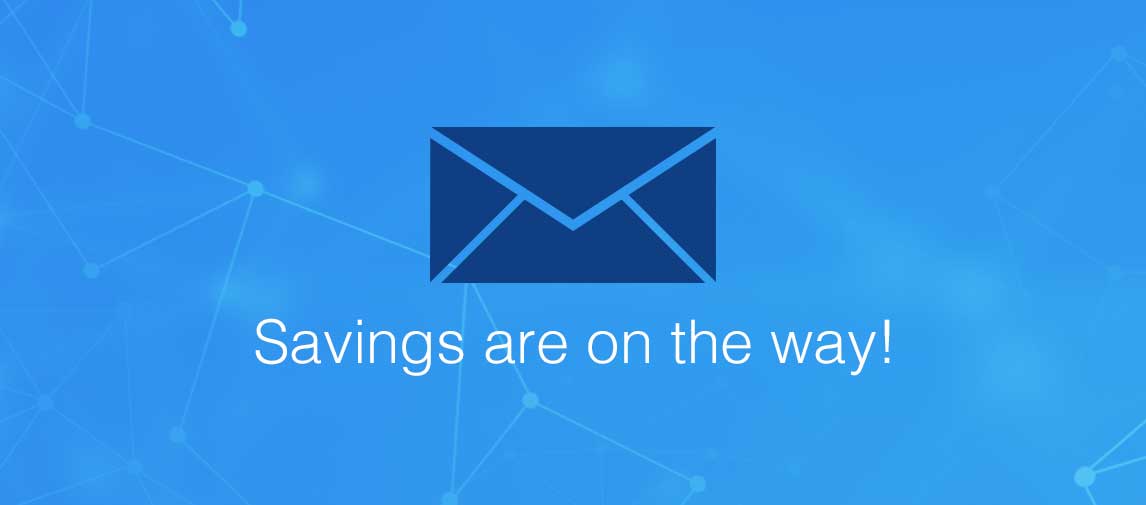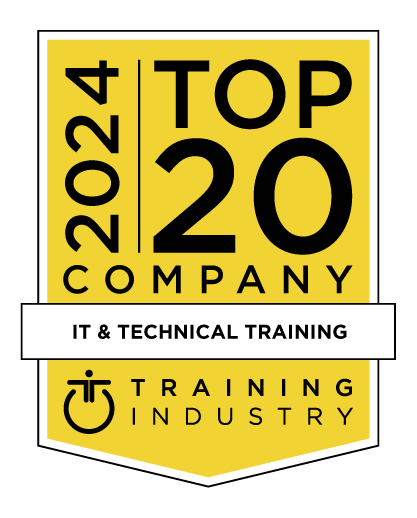title
Please take a moment to fill out this form. We will get back to you as soon as possible.
All fields marked with an asterisk (*) are mandatory.
Illustrator CC Advanced
Course Description
Overview
Adobe Illustrator CC is an essential design tool for anyone who needs to express ideas visually in print, on the web, and in any other medium. In this course, which is a combination of Adobe Certified Instructor-led demonstration and hands-on practice, you will learn the advanced techniques of working with Illustrator CC so that you can incorporate visual effects into your workflow.
Objectives
Audience
Creative professionals seeking the fastest, easiest, most comprehensive way to learn Illustrator CC.
Prerequisites
- Practical working knowledge of Mac OS X or Windows skills.
- Illustrator Fundamentals: An Introduction to Illustrator class or equivalent experience.
- Photoshop Fundamentals: An Introduction to Photoshop class or equivalent experience is recommended.
Topics
Lesson 1: What is New CC & CC 2014
- Creative Cloud Libraries
- Curvature tool
- Join tool
- Area-type auto-sizing
- Integration with the Illustrator family of mobile apps
- Live Shapes: Rectangles and Rounded Rectangles
- Pen tool preview
- Anchor point enhancements
- Typekit integration
- Custom Tools panels
- Perspective drawing enhancements
- Touch Type tool
- Images in brushes
- CSS extraction
- Auto corners for pattern brushes
- Unembedded images
- File packaging
- And More
Lesson 2: The Basis of Illustrator Objects
- Advanced understanding of Illustrator Objects
- What Object can become what Object? More confusing than you think
- Advanced uses of the Blend Object
- Gradient or Mesh: Changing one object to another
- Advanced use of the Symbol Sprayer
- Advanced use of the Variable Width
- Expanding: When and How
- Compound Shape vs. Compound Path: Who is better
- Breaking it all apart
- Just know your object: Look to the Layers Panel
Lesson 3: Mesh and Other Tools
- Mesh tool
- Mesh as opacity mask
- Lasso tool
- Warp tool
- Twirl tool
- Pucker tool
- Bloat tool
- Scallop tool
- Crystallize tool
- Wrinkle tool
- Width tool
- Polar grid tool
- Rectangular grid tool
- Flare tool
- Free transform tool
- Graph tools
- Scissor tool
- Knife tool
Lesson 4: Working with Perspective Drawing
- Understanding the perspective grid
- Working with the perspective grid
- Using a preset grid
- Editing the perspective grid
- Drawing objects in perspective
- Selecting and transforming objects in perspective
- Attaching content to perspective
- Editing planes and objects together
- Adding and editing text in perspective
- Working with symbols in perspective
- Adding symbols to the perspective grid
- Transforming symbols in perspective
- Releasing content from perspective
- Working with the horizontal plane
Lesson 5: Applying Effects
- Using live effects
- Applying Photoshop effects
- Working with 3D effects
- Creating a revolved object
- Changing the lighting of a 3D object
- Mapping a symbol to the 3D artwork
- Where to put the Effect
Lesson 6: Applying Appearance Attributes and Graphic Styles
- Using the Appearance panel
- Using graphic styles
- Saving content for the web
- Creating CSS code
Lesson 7: Working with Symbols
- Working with symbols
- Working with the Symbolism tools
- Replacing symbols
- Breaking a link to a symbol
- Editing symbol options
- Editing with the Symbolism tools
- Copying and editing symbol sets
- Storing and retrieving artwork in the Symbols panel
- Mapping a symbol to 3D artwork
- Working with symbols and Adobe Flash® integration
Lesson 8: Graph
- Creating a Graph
- Types of Graphs
- Making a Design for Columns and Markers
- Updating the Data
- Graphics for the Column and Marker
Lesson 9: Advanced Masks
- Masking an image
- Applying a simple clipping mask to an image
- Editing a mask
- Masking an object with a shape
- Masking an object with multiple shapes
- Creating an opacity mask
- Editing an opacity mask
Lesson 10: Combining Illustrator CC Graphics with Other Adobe Applications
- Combining artwork
- Placing image files
- Masking an image
- Sampling colors in placed images
- Working with image links
- Replacing a linked image
- Packaging a file
- Exploring Adobe Illustrator and Adobe Photoshop, Adobe InDesign, Adobe Muse™, Adobe Fireworks®, and Adobe Flash
Related Courses
-
Illustrator Fundamentals: An Introduction to Illustrator CC
AIFund-FMC-US- Duration: 3 Days
- Delivery Format: Classroom Training, Online Training
- Price: 1,495.00 USD
-
Adobe® Illustrator® CS6: Part 1
LO-092031- Duration: 1 Day
- Delivery Format: Classroom Training, Online Training
- Price: 595.00 USD
Self-Paced Training Info
Learn at your own pace with anytime, anywhere training
- Same in-demand topics as instructor-led public and private classes.
- Standalone learning or supplemental reinforcement.
- e-Learning content varies by course and technology.
- View the Self-Paced version of this outline and what is included in the SPVC course.
- Learn more about e-Learning
Course Added To Shopping Cart
bla
bla
bla
bla
bla
bla
Self-Paced Training Terms & Conditions
Exam Terms & Conditions
Sorry, there are no classes that meet your criteria.
Please contact us to schedule a class.

STOP! Before You Leave
Save 0% on this course!
Take advantage of our online-only offer & save 0% on any course !
Promo Code skip0 will be applied to your registration
Purchase Information
title
Please take a moment to fill out this form. We will get back to you as soon as possible.
All fields marked with an asterisk (*) are mandatory.