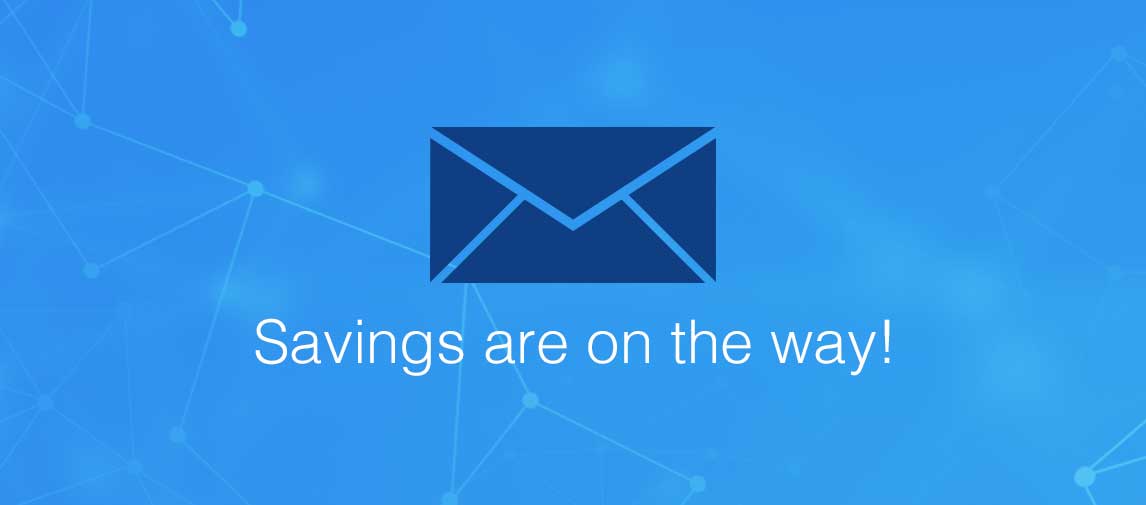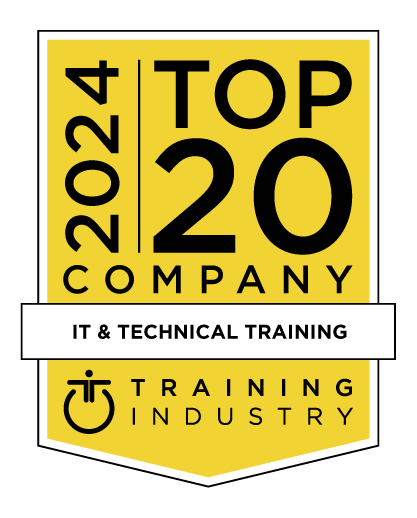title
Please take a moment to fill out this form. We will get back to you as soon as possible.
All fields marked with an asterisk (*) are mandatory.
Acrobat Fundamentals: An Introduction to Acrobat XI
Course Description
Overview
In this three-day course, you’ll get an excellent overview of how to convert your work into Adobe Portable Document Format (PDF) using Adobe Acrobat. You will learn to use Acrobat’s cross-platform capabilities to distribute your documents efficiently without sacrificing the original design. You will learn how to incorporate text, notes, graphics, movies, and links to the Internet. You will gain an excellent understanding of the menu and tools in Acrobat and be able to use Acrobat at a high level of efficiency.
Objectives
Audience
Professionals who need to produce superb PDF documents
Prerequisites
- Practical working knowledge of Mac OS X or Windows skills.
Topics
Lesson 1: Introducing Adobe Acrobat
- About PDF
- About Adobe Acrobat
- About Adobe Reader
- Using PDF on the web
- Opening a PDF file
- Working with the toolbars
- Working with task panes
- Using keyboard shortcuts to select tools
- Navigating PDF documents
- Viewing PDF presentations in Full Screen mode
- Viewing PDF files in Read mode
- Designing documents for online viewing
- Customizing the Quick Tools toolbar
- Creating a custom tool set
- Getting help
Lesson 2: Creating Adobe PDF Files
- About creating Adobe PDF files
- Using the Create command
- Dragging and dropping files
- Converting different types of files
- Using PDFMaker (explained only)
- Using the Print command to create Adobe PDF files
- Reducing file size
- Optimizing PDF files (Acrobat Pro only)
- Scanning a paper document
- Making scanned text editable and searchable
- Converting web pages to Adobe PDF
Lesson 3: Reading and Working with PDF Files
- Changing the opening view
- About the onscreen display
- Reading PDF documents
- Searching PDF documents
- Printing PDF documents
- Filling out PDF forms
- About flexibility, accessibility, and structure
- Working with accessible documents
- Making files flexible and accessible (Acrobat Pro only)
- Using Acrobat accessibility features (Standard and Pro)
- Sharing PDF files
Lesson 4: Enhancing PDF Documents
- Examining the work file
- Moving pages with page thumbnails
- Manipulating pages
- Renumbering pages
- Managing links
- Working with bookmarks
- Setting document properties and metadata
Lesson 5: Editing Content in PDF Files
- Editing text
- Working with images in a PDF file
- Copying text and images from a PDF file
- Exporting PDF content to a PowerPoint presentation
- Saving PDF files as Word documents
- Extracting PDF tables as Excel spreadsheets
Lesson 6: Combining Files
- About combining files
- Selecting files to combine
- Arranging pages
- Merging the files
Lesson 7: Adding Signatures and Security
- Getting started
- Viewing documents in Protected Mode (Windows only)
- About security
- Viewing security settings
- Adding security to PDF files
- About digital signatures
- Creating digital signatures
- Signing a document digitally
- Modifying signed documents
- Certifying PDF files
- Signing certified documents
- Exploring on your own: Using security envelopes
Lesson 8: Using Acrobat in a Review Cycle
- About the review process
- Getting started
- Adding comments to a PDF document
- Working with comments
- Initiating a shared review
Lesson 9: Working with Forms in Acrobat
- Getting started
- Converting PDF files to interactive PDF forms
- Adding form fields
- Distributing forms
- Collecting form data
- Working with form data
- Exploring on your own: Calculating and validating numeric fields
Lesson 10 (optional): Using Actions (Acrobat Pro)
- About FormsCentral
- Getting started
- Creating a form from a template
- Distributing a form
- Tracking a form
- Creating a form from scratch
Lesson 11: Using Actions (Acrobat Pro)
- About actions
- Using predefined actions
- Creating an action
- Sharing actions
Lesson 12: Using Acrobat in Professional Printing
- Creating PDF files for print and prepress
- Preflighting files (Acrobat Pro)
- Working with transparency (Acrobat Pro)
- Setting up color management
- Previewing your print job (Acrobat Pro)
- Advanced printing controls
Lesson 13 (optional): Using the Engineering and Technical Features
- Working with layers
- Using the Pan and Zoom tool
- Using the 2D measuring tools
- Using the Loupe tool
- Converting a drawing file to PDF (Acrobat Pro and Pro Extended)
- Permanently removing text from PDF documents
Lesson 14 (optional): Working with 3D in PDF Files
- Working with 3D content in PDF files
- Reviewing and commenting on 3D models
Related Courses
-
Adobe® Acrobat® XI Pro: Part 1
LO-092101- Duration: 1 Day
- Delivery Format: Classroom Training, Online Training
- Price: 595.00 USD
-
Adobe® Acrobat® XI Pro: Part 2
LO-092102- Duration: 1 Day
- Delivery Format: Classroom Training, Online Training
- Price: 595.00 USD
Self-Paced Training Info
Learn at your own pace with anytime, anywhere training
- Same in-demand topics as instructor-led public and private classes.
- Standalone learning or supplemental reinforcement.
- e-Learning content varies by course and technology.
- View the Self-Paced version of this outline and what is included in the SPVC course.
- Learn more about e-Learning
Course Added To Shopping Cart
bla
bla
bla
bla
bla
bla
Self-Paced Training Terms & Conditions
Exam Terms & Conditions
Sorry, there are no classes that meet your criteria.
Please contact us to schedule a class.

STOP! Before You Leave
Save 0% on this course!
Take advantage of our online-only offer & save 0% on any course !
Promo Code skip0 will be applied to your registration
Purchase Information
title
Please take a moment to fill out this form. We will get back to you as soon as possible.
All fields marked with an asterisk (*) are mandatory.