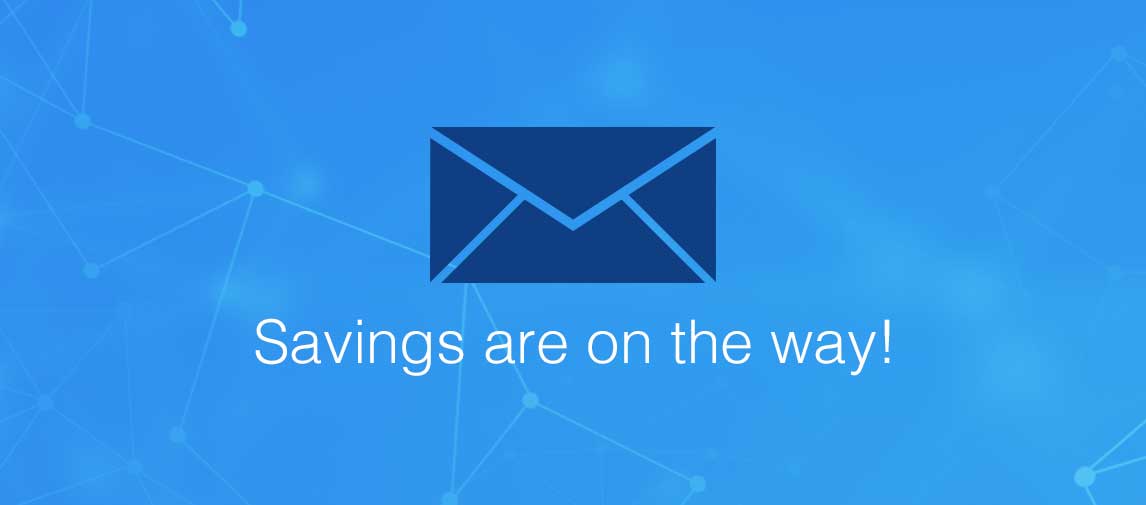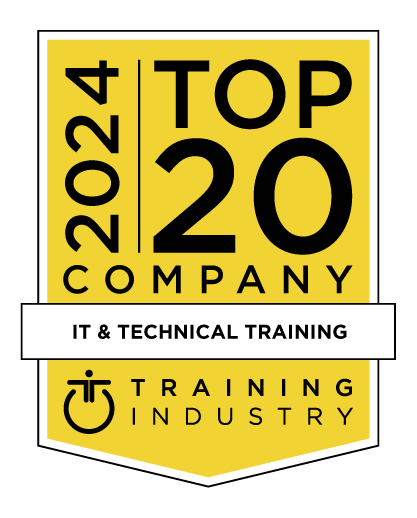title
Please take a moment to fill out this form. We will get back to you as soon as possible.
All fields marked with an asterisk (*) are mandatory.
Office 2010 Upgrading to Office 2010 Essentials
Course Description
Overview
The course aims to provide the necessary skills and knowledge required to use the new features and enhancements found in the major applications of Microsoft Office 2010.Objectives
On completion of this course students should be able to:
- Use the more convenient printing settings in Office 2010
- Use the new formatting features found in Office 2010
- Understand what has changed in Microsoft Word 2010
- Find the standard page layout features of Word 2010
- Create a mail merge operation in Word 2010
- Use the formatting features of Microsoft Excel 2010
- Work with Excel 2010s formulas and functions
- Use the charting features in Excel 2010
- Create effective presentations using the new and enhanced features of PowerPoint 2010
- Work with many of the new features of Outlook 2010
- Create and read email messages in Outlook 2010
- Use the Calendar feature in Outlook 2010
- Work with Contacts in Outlook 2010
Audience
This course is for experienced Microsoft Office users who need to know how to use the key new features and enhancements in the major applications, Word, Excel, PowerPoint, and Outlook, of Microsoft Office 2010.
We can also deliver and customise this training course for your organisation. For more information, please contact us on 1800 853 276.
Prerequisites
Experience in using applications in a version of Microsoft Office prior to Office 2010 is essential for this course as it is assumed the attendee can create and modify basic documents, workbooks, and presentations. It would also be beneficial to have a basic understanding of file management in the Windows environment.
Topics
The Office 2010 Interface
- Understanding The Office 2010 Interface
- Starting An Office 2010 Application
- Understanding The Ribbon
- Using The Ribbon
- Using Ribbon Key Tips
- Minimising The Ribbon
- Understanding The Quick Access Toolbar
- Launching Dialog Boxes
- Understanding The Status Bar
- Understanding The Backstage View
- Accessing The Backstage View
Printing From Office 2010
- Print Previewing In Office 2010
- Choosing A Printer
- Specifying Print Settings
- Specifying Page Layout Settings
- Changing Printer Properties
Formatting In Office 2010
- Understanding Formatting In Office 2010
- Using Home Tab Commands
- Applying Styles In Office 2010
- Applying A Different Style Set
- Applying Table Styles
- Applying Themes
Pictures
- Understanding Pictures
- Inserting A Picture
- Changing The Picture
- Removing A Picture Background
- Correcting Pictures
- Changing Picture Colouring
- Applying Artistic Effects
- Changing Picture Styles
- Changing Picture Effects
- Repositioning Pictures
- The Picture Format Short Cut Menu
- Changing The Picture Layout
Microsoft Word 2010
- What's New In Word 2010
- Where Are They Now In Word 2010?
- The Word 2010 Screen
- Word 2010 File Formats
- Creating Building Blocks
- Organising Building Blocks
- Deleting Building Blocks
- Spell Checking In Word 2010
- Working With The Navigation Pane
- Locating Non Textual Items
- Applying Styles In Word 2010
- Modifying Styles In Word 2010
- Other Style Tricks In Word 2010
- Enabling Actions
- Clever Tricks Using Actions
Page Layout In Word 2010
- The Page Layout Tabs
- Changing Standard Page Setup
- Inserting Section Breaks
- Quick Headers And Footers
- Saving A Header To The Gallery
- Working With Custom Headers
- Inserting Page Numbering
- Inserting A Blank Page
- Inserting A Cover Page
- Watermarks And Page Colours
Merging In Word 2010
- Understanding Merging In Word 2010
- Merging Using The Wizard
- Writing The Merge Letter
- Completing The Merge
- Creating Merges From The Ribbon
- Running Merges From The Ribbon
- Opening An Existing Merge
- Working With Recipient Lists
Microsoft Excel 2010
- What's New In Excel 2010
- Where Are They Now In Excel 2010?
- The Excel 2010 Screen
- Excel 2010 File Formats
- Headings And Gridlines
- Views Of The Worksheet
- Print Options From The Ribbon
- Spell Checking In Excel 2010
Formatting In Excel 2010
- Simple Formatting
- Clearing Cells
- Applying Cell Styles
- Modifying Styles
- Applying Themes To Styled Cells
- Understanding Conditional Formatting
- Formatting Cells Containing Values
- Top Ten Items
- Working With Data Bars
- Working With Colour Scales
- Working With Icon Sets
- Creating Your Own Rules
- Understanding Sparklines
- Creating Sparklines
- Editing Sparklines
Working With Formulas
- Using The Formula Bar Box
- Function Changes
- The Formulas Tab On The Ribbon
- Using The Formulas Tab
- Using Range Names In Excel 2010
- Creating Formulas With AutoComplete
- Useful Statistical Functions
- Working With The Name Manager
- Using The Watch Window
Charting in Excel 2010
- Creating A New Chart
- Changing The Chart Type
- Changing The Chart Layout
- Changing The Chart Style
- Formatting Chart Elements
- Relocating A Chart
- Saving A Chart Template
Microsoft PowerPoint 2010
- What's New In PowerPoint 2010
- Where Are They Now In PowerPoint 2010?
- The PowerPoint 2010 Screen
- PowerPoint 2010 File Formats
- PowerPoint 2010 Preferences And Settings
- Creating A Presentation
- Cropping A Picture
- Aligning Objects
- Building Equations
- Creating Custom Shapes
- Animating Objects
- Copying Animations
- Applying Slide Transitions
- Creating Sections
Microsoft Outlook 2010
- What's New In Outlook 2010
- Where Are They Now In Outlook 2010?
- Common Outlook 2010 Screen Elements
- Navigating To Outlook Features
- The Navigation Pane
- The To-Do Bar
- The Mail Screen
- The Calendar Screen
- The Contacts Screen
- The Tasks Screen
- The Notes Screen
- The Outlook Today Screen
Outlook 2010 Mail
- The Message Window
- Creating A New Message
- Checking The Spelling
- Adding An Attachment To A Message
- Adding Importance
- Requesting Message Receipts
- Opening An Outlook Data File
- Adjusting The Message View
- Arranging Messages
- Understanding Conversation View
- Navigating Messages In A Conversation
- Replying To A Message In A Conversation
- Finding Related Messages
- Ignoring Conversations
- Cleaning Up Conversations
- Automating Common Tasks With Quick Steps
- Customising A Default Quick Step
- Creating A Quick Step
- Using Quick Steps
- Spamming And Junk Email
- Phishing And Junk Email
Outlook 2010 Calendar
- Accessing The Calendar
- Changing The Calendar Arrangement
- Displaying Specific Dates
- Navigating Within A Calendar
- Changing The Current View
- Sharing Calendars
- Working With Multiple Calendars
- Scheduling An Appointment Using Click To Add
- Scheduling Using The Appointment Window
- Scheduling An Event
- Scheduling Free And Busy Times
- Categorising Activities
- Scheduling A Meeting
- Meeting Response Options
- Responding To Meeting Requests
Outlook 2010 Contacts
- Understanding The Contact Form
- Understanding Electronic Business Cards
- Viewing Your Contacts
- Creating A New Contact
- Entering Contact Details
- Inserting A Contact Picture
- Changing A Business Card Layout
Self-Paced Training Info
Learn at your own pace with anytime, anywhere training
- Same in-demand topics as instructor-led public and private classes.
- Standalone learning or supplemental reinforcement.
- e-Learning content varies by course and technology.
- View the Self-Paced version of this outline and what is included in the SPVC course.
- Learn more about e-Learning
Course Added To Shopping Cart
bla
bla
bla
bla
bla
bla
Self-Paced Training Terms & Conditions
Exam Terms & Conditions
Sorry, there are no classes that meet your criteria.
Please contact us to schedule a class.

STOP! Before You Leave
Save 0% on this course!
Take advantage of our online-only offer & save 0% on any course !
Promo Code skip0 will be applied to your registration
Purchase Information
title
Please take a moment to fill out this form. We will get back to you as soon as possible.
All fields marked with an asterisk (*) are mandatory.