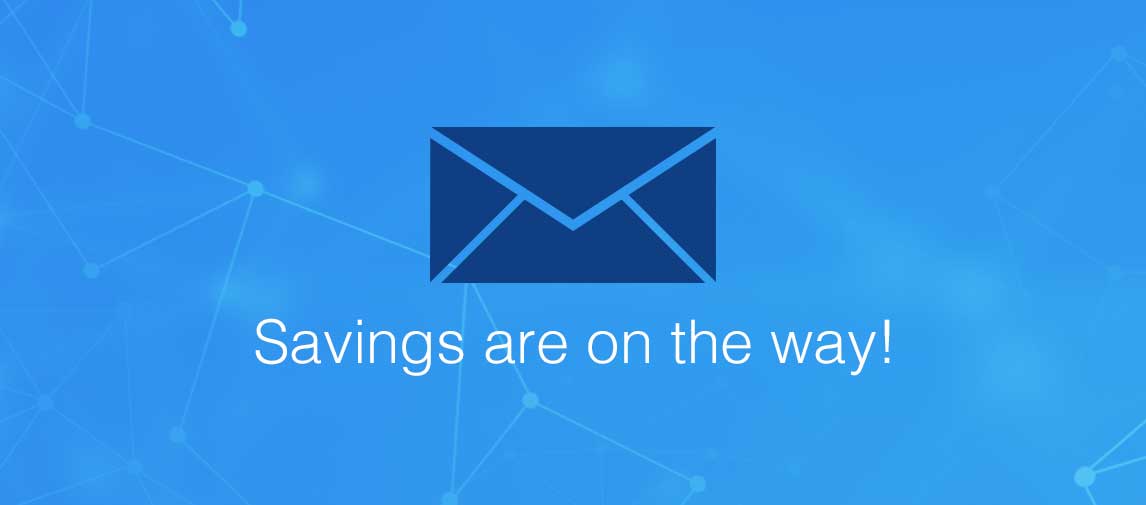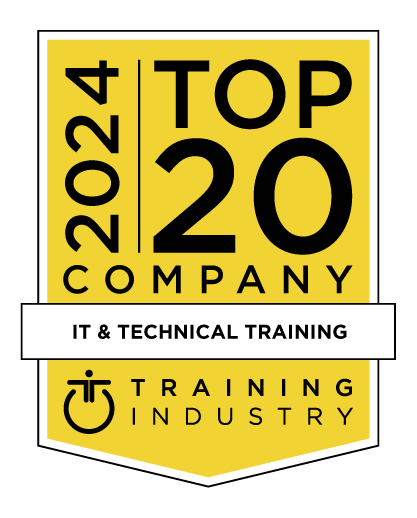title
Please take a moment to fill out this form. We will get back to you as soon as possible.
All fields marked with an asterisk (*) are mandatory.
Microsoft SharePoint 2013 for SharePoint Readers Authors and Site Managers
Course Description
Overview
The skills acquired in this course enable users with Read, Edit and Full Control permissions to be able to effectively use SharePoint.
Objectives
At the completion of this course you should be able to:
- understand the basics of SharePoint including SharePoint sites and their components
- navigate SharePoint sites
- work with documents, lists and libraries
- perform searches in SharePoint
- use the social networking features
- work with OneDrive For Business
- create, modify and delete sites in your personal site
- prepare a training site
- create and work with files and list items
- create lists and libraries
- work with calendars and events
- create, modify and delete views for lists and libraries
- create and work with wiki pages
- create and work with web part pages
- understand workflows and be able to create and work with three-state workflows
- create custom list workflows in SharePoint Designer
- create and work with custom content types and document set content types
- create and modify team sites and create a custom template from a SharePoint site
- create a project and community site
- work with Search in your site
- manage the security for a site and its content
Audience
The course is designed for users who will be editing documents and other data, managing libraries and lists, and administering sites and workflows in SharePoint as contributors, information workers, list administrators or site owners. No previous experience with SharePoint is necessary.
Prerequisites
Microsoft SharePoint 2013 for SharePoint Readers, Authors and Site Managers assumes little or no knowledge of the software. However, it would be useful to have some experience in using the standard Microsoft Office applications, while a general understanding of personal computers and the Windows operating system environment would also be beneficial.
Topics
Getting to Know SharePoint
- What Is SharePoint
- Course User Accounts
- Starting SharePoint
- Core Elements of a SharePoint Site
- SharePoint Sites
- Team Sites
- Lists
- Libraries
- Views
- SharePoint Apps
- Signing Out of SharePoint
Navigating a SharePoint Site
- Navigation Elements in a SharePoint Site
- Using the Navigation Bars
- Using Links in the Page
- Displaying All Content in Your Site
- Using the Ribbon
- Navigating to My Site Features
- Navigating to a SharePoint Site From My Site
Documents Lists and Libraries
- Selecting Files and Items
- Reading a Document
- Downloading a Copy of a Document
- Emailing a Link to a Library
- Emailing a Link to a Document
- Exporting Lists to Excel
- Viewing Version History
- Viewing Properties
- Sorting and Filtering Lists and Libraries
- Switching Views in Lists and Libraries
- Switching Views in Calendars
- Tagging a Document or List Item
- Tagging an External Site
- Adding Notes to a Document or List Item
- Managing Tags and Notes
- Creating an Alert on a Document or List Item
- Creating an Alert on a Library or List
- Managing Your Alerts
Searching in SharePoint
- Searching in a Library or List
- The Search Centre
- Searching Anywhere in SharePoint
- Refining a Search
- Performing an Advanced Search
- Searching for People
Social Networking
- Common Social Computing Terms
- Understanding My Sites
- Understanding Your Profile Page
- Editing Your Profile Page
- Checking the Language and Region Settings
- Understanding Your Newsfeed
- Viewing Your Newsfeed
- Following People
- Following Documents and Sites
- Viewing Sites That You Are Following
- Posting to Your Newsfeed
- Mentioning People in Posts
- Using Tags in Posts
- Replying to and Liking Posts
- Changing Newsfeed Settings
- Managing Your Tasks
- Using Your Blog
- Managing Your Blog
OneDrive for Business
- Understanding OneDrive for Business
- Accessing OneDrive for Business
- Uploading Files
- Creating New Files
- Creating New Folders
- Editing Files
- Sharing Files
- Synchronising Your Library
- Deleting Files and Folders
Working With Personal Sites
- Creating a Subsite
- Changing the Appearance
- Adding Apps
- Adding a Page
- Changing the Navigation
- Deleting a Subsite
Preparing Your Training Site
- Creating a Training Subsite
- Preparing a Document Library
- Adding a Tasks List
Working With Files and Items
- Uploading a Single File
- Uploading Multiple Files
- Uploading Files Using an Explorer Folder
- Creating a New Document in a Library
- Creating a New Folder in a Library
- Creating a New Item in a List
- Creating a New List Item Using Quick Edit
- Editing a Document
- Editing the Properties of a File
- Editing the Properties of a List Item
- Adding Tasks to the Timeline
- Deleting a File or List Item
- Restoring a Deleted File or List item
- Understanding Versioning and Check Out
- Using Check in and Check Out
- Publishing a File or List Item
- Restoring an Earlier Version
- Checking Permissions on Files
- Understanding Document Co-authoring
- Synchronising a Library or Folder
- Approving or Rejecting a File or List Item
Creating Lists and Libraries
- Understanding Your Apps Page
- Adding a Document Library
- Adding a List
- Importing a List From Excel
- Publishing an Excel Table as a List
- Updating Data in a Connected Excel Table
- Adding a Custom List
- Understanding Column Types
- Adding a Column to a List or Library
- Adding a Column in Datasheet View
- Adding a Column With Custom Validation
- The List and Library Settings Page
- Modifying a Column in a List or Library
- Deleting a Column From a List or Library
- Reordering Columns in a List or Library
- Renaming a List or Library
- Changing the Versioning Settings
- Creating Multiple Items From Excel
- Editing the Document Template for a Library
- Adding Content Types to a Library
- Deleting a List or Library
Working With Calendars
- Adding a Calendar
- Adding an Event
- Adding a Recurring Event
- Changing an Event
- Connecting a Calendar to Outlook
- Working With Connected Calendars in Outlook
- Disconnecting a SharePoint Calendar
- Deleting an Event
- Setting Up for Calendars Overlay
- Using Calendars Overlay
Creating Views
- Creating a New View From an Existing View
- Creating a Custom View
- Understanding the Create View Page
- Selecting the Columns
- Modifying a View
- Specifying Sort Criteria
- Specifying Filter Criteria
- Specifying Grouping Criteria
- Specifying Other Criteria
- Creating a Dynamic View
- Creating a Calendar List View
- Deleting a View
Authoring Wiki Pages
- Understanding Page Types
- Placing a Wiki Page in Edit Mode
- Inserting and Formatting Text
- Inserting Tables
- Inserting Pictures
- Inserting Links
- Inserting Web Parts Into a Text Editor Control
- Creating a New Wiki Page
- Linking to an Existing Wiki Page
- Linking to a New Wiki Page
- Renaming a Wiki Page
- Deleting a Page
Authoring Web Part Pages
- Understanding App Parts and Web Parts
- Creating a Web Part Page
- Placing a Page in Edit Mode
- Adding an App Part
- Adding a Content Editor Web Part
- Fix for Enabling Content Editor Web Part
- Adding an Image Viewer Web Part
- Understanding the Tool Pane
- Modifying an App Part
- Linking to an Image in an Image Viewer Web Part
- Moving Web Parts
- Reusing Web Parts
- Deleting a Web Part
- Editing the Properties of a Web Part Page
- Comparing Page Versions
Working With Workflows
- What Is a Workflow
- Understanding Three-State Workflows
- Understanding the Add a Workflow Page
- Adding a Three-State Workflow
- The Customise the Three-State Workflow Page
- Customising the Workflow Settings
- Initiating a Workflow
- Completing the First Step in a Workflow
- Finalising the Workflow
- Tracking a Workflow
Custom Workflows
- Downloading SharePoint Designer
- Planning the Workflow
- Creating a List for a Custom Workflow
- Creating a Custom Workflow
- Understanding the Workflow Settings Page
- Setting the Workflow Options
- Understanding Workflow Components
- Inserting Stages
- Inserting Steps
- Inserting a Send an Email Action
- Assignment Adding Extra Send an Email Actions
- Inserting a Wait for Field Change Action
- Inserting a Transition Go to a Stage Action
- Inserting a Condition
- Saving and Publishing a Workflow
- Testing a Workflow
- Opening an Existing Workflow
Document Management
- Understanding Site Columns
- Understanding Content Types
- Creating a Content Type
- Adding Columns to a Content Type
- Connecting a Content Type to a Library
- Using a Custom Content Type
- Changing the Template for a Content Type
- Understanding Document Sets
- Creating a Document Set Content Type
- Configuring a Document Set Content Type
- Using a Document Set Content Type
Creating Team Sites
- A Reminder About Sites and Site Collections
- Understanding the New SharePoint Site Page
- Creating a Team Site
- Branding Your Site
- Change the Look Options
- Changing the Look of a Site
- Adding Navigation Links With Drag and Drop
- Adding Links to a Navigation Bar
- Reordering and Deleting Links
- Saving a Site as a Template
- Deleting a Custom Template
Other Collaboration Sites
- Understanding Project Management
- Creating a Project Site
- SharePoint Community Sites
- Creating a Community Site
- Working With a Community Site
Working With Search
- Understanding How Search Works
- Understanding Search Verticals
- Checking for Default Search Verticals
- Displaying the Default Search Results Pages
- Adding Default Search Verticals to a Site
- Understanding Custom Search Verticals
- Creating a New Result Source
- Creating a New Search Results Page
- Editing the Search Results Web Part
- Adding a Custom Search Vertical
- Understanding Query Rules
- Creating a Query Rule
- Testing a Query Rule
Managing Security
- Understanding Permissions
- Understanding Inheritance
- Breaking Permissions Inheritance
- Viewing Permissions for Groups
- Viewing Permissions for Users
- Adding Users to a Group
- Removing Users From a Group
- Creating a Custom Group
- Modifying a Group
- Deleting a Group
- Viewing Permissions on Libraries and Lists
- Granting Unique Permissions to a Library or List
- Restoring Permissions Inheritance
- Creating Customised Permission Levels
Self-Paced Training Info
Learn at your own pace with anytime, anywhere training
- Same in-demand topics as instructor-led public and private classes.
- Standalone learning or supplemental reinforcement.
- e-Learning content varies by course and technology.
- View the Self-Paced version of this outline and what is included in the SPVC course.
- Learn more about e-Learning
Course Added To Shopping Cart
bla
bla
bla
bla
bla
bla
Self-Paced Training Terms & Conditions
Sorry, there are no classes that meet your criteria.
Please contact us to schedule a class.

STOP! Before You Leave
Save 0% on this course!
Take advantage of our online-only offer & save 0% on any course !
Promo Code skip0 will be applied to your registration