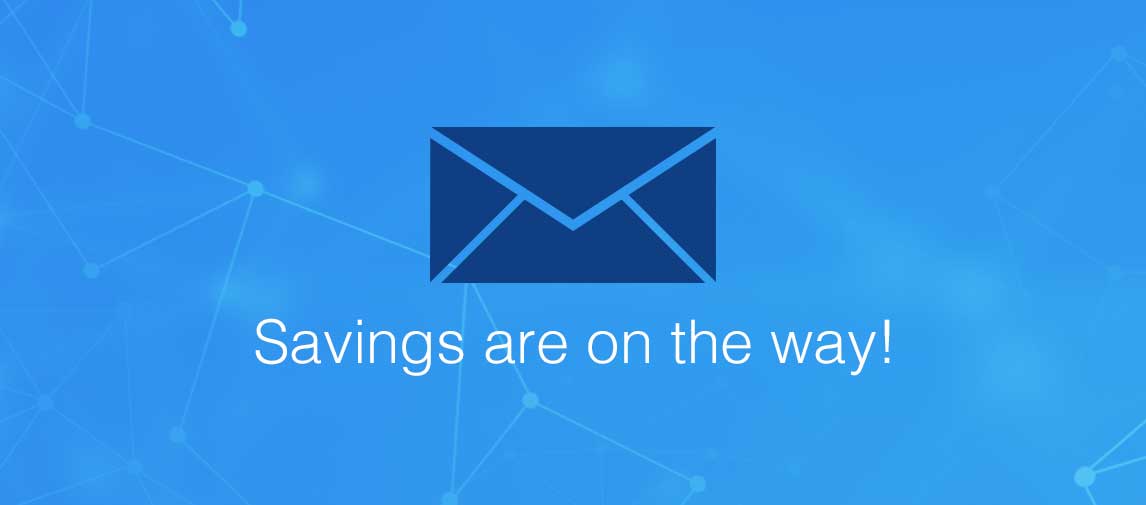title
Please take a moment to fill out this form. We will get back to you as soon as possible.
All fields marked with an asterisk (*) are mandatory.
IBM Content Navigator Training Courses
Get managed access to large volumes of electronic data and learn how to search for and work with documents stored in content servers located around the world from a web browser with our IBM authorized Content Navigator training courses.

Course List
-
IBM Certified Solution Designer - Content Navigator V2.0.2 (27004701)
C2070-983
- Duration: 4 Hours
- Delivery Format: Classroom, Virtual
-
We're sorry there are no current courses meeting your filters, but please contact a training advisor who can suggest alternatives aligned with your goals and interests.
Get Personalized Training Solutions
Need a personalized solution for your Training? Contact us, and our training advisors will guide you.
Need Help? We're Here!
Have questions about courses, instruction, materials covered, or finding the right fit? We're here to help!
Need more Information?
Speak with our training specialists to continue your learning journey.
Talk to our team