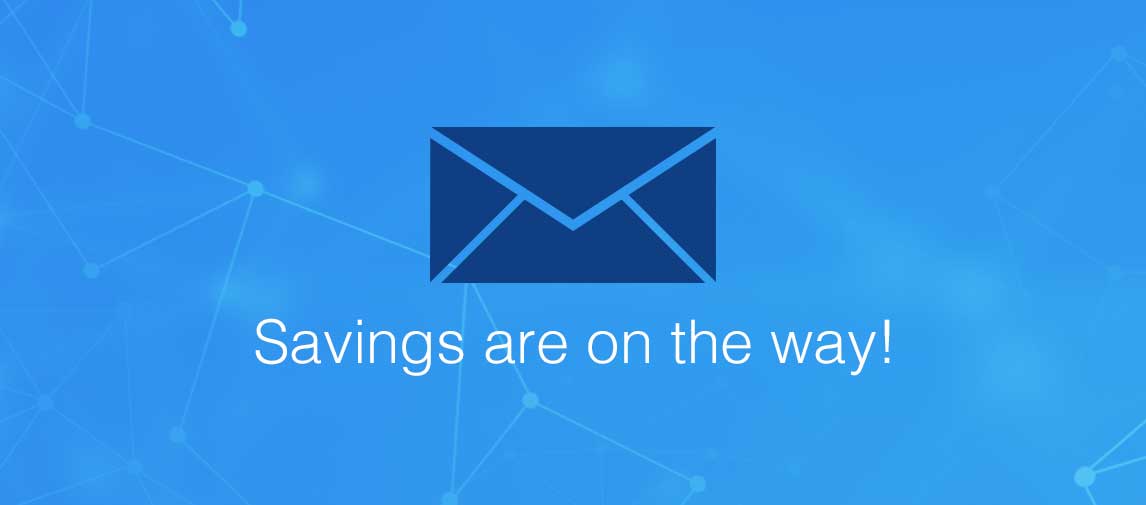title
Date: xxx
Location: xxx
Time: xxx
Price: xxx
Please take a moment to fill out this form. We will get back to you as soon as possible.
All fields marked with an asterisk (*) are mandatory.
Knowledge Base
How can we help?
Apple
What is LearnQuest's relationship with Apple?
From 2016 to December 31, 2022, LearnQuest was pleased to be Apple's Global Training Provider. In this capacity, LearnQuest managed all of Apple's corporate training needs and its larger AATP (Apple Authorized Training Provider) program. On January 1, 2022, Apple chose to close the AATP program in favor of free self-paced training and no longer offered authorized instructor-led training options to the enterprise market. LearnQuest continues to hold an amicable relationship with Apple. LearnQuest builds and maintains course materials in order to continue offering instructor-led courses to Apple clients.
Was this answer helpful?
Badging
Can I earn a badge for completing eLearning such as an SPVC or WBT?
LearnQuest is not able to award badges for completion of SPVCs or WBTs as we are not able to view or verify SPVC or WBT completion details. IBM does offer badges directly for some self-paced learning activities after successfully passing a quiz on their site. To see a complete list of all badges that can be earned via a quiz and to search for the topic you are specializing in, visit the IBM Skills Gateway Badging pages.
Was this answer helpful?
How do I earn a Badge?
Badges are earned by successfully achieving the course objectives. Evidence of completion varies among courses but is measured by class attendance, question and answer sessions, class participation, lab assignments, and/or assessments.
Was this answer helpful?
How do I prevent someone from copying and using my IBM open badge?
While open badges are simply digital image files, they are uniquely linked to data hosted on the Acclaim platform. This constant linkage to verified data makes them that much more reliable and secure than a traditional paper-based credential.
Was this answer helpful?
How does my Badge get displayed?
LearnQuest and IBM leverage Pearson Vue’s systems known as Acclaim to translate your learning outcomes or experiences into the open badges standard defined by Mozilla. This allows the badge earner to accept, manage, and share earned open badges and the credentials it represent as a digital asset.
Was this answer helpful?
Looking for courses with a Badge?
All courses that are currently earning badges can be found at LearnQuest Badging. Please keep looking. Course credentialing expands daily.
Was this answer helpful?
What if I do not want my IBM open badge to be public?
You are in total control of how and when your badge is shared. All information regarding you and your credentials can be configured within the profile you set up in the Pearson Vue Acclaim system. If you do not want your open badge or your profile to be visible to the public, you can make them private. In fact, you may simply discard the open badge email if you do not wish to participate in the badge program.
Was this answer helpful?
What is a Badge?
A digital ‘badge’ is an online industry-wide recognizable form of achievement. Badges indicate knowledge and skills acquired, active role in communities, contributions to the field, excellence in specific areas of technology, and other individual accomplishments.
IBM and LearnQuest credentials are recognized, respected, and valued globally in the IT industry. Badging easily and quickly shares verified proof of your achievement.
Was this answer helpful?
What is the process for claiming my Badge?
After successful completion of the badge requirements, LearnQuest will confirm the achievement and an email link will be sent by the accrediting organization, in this case, IBM and its software partner Pearson Vue. Once you receive the email from Pearson Vue’s Acclaim System, you will be asked to create an account and claim the badge. Once you have accepted the badge, you will have the ability to share with social sites easily and send emails announcing your achievement.
Was this answer helpful?
Why earn a Badge?
Academics, professional organizations, and corporations are focused on badging and its role in talent management and recognition of achievements. Badges are secure, web-enabled credentials that contain granular, verified information employers can use to evaluate an individual’s potential.
Was this answer helpful?
Class in Session
Are there any breaks in my class?
Break times vary due to subject matter, time zones, and the pace of the class. Most commonly, the standard break schedule is two fifteen minute break periods throughout the day and a one hour lunch break.
Was this answer helpful?
How do I access my class lab machine?
Student lab machines can be accessed through the LearnQuest Student Portal for Classes In Session. Select the link labeled “Connect to Hosted Lab”
Was this answer helpful?
How do I change/minimize my virtual desktop for WebEx/GoToWebinar?
Once you have connected to your virtual lab machine you will see a control panel for it in the bottom right corner of your screen. The last item on that control bar is a menu arrow. Click the menu arrow, got to View, and choose 'Window Scale to Fit.' This will give you the 'Minimize', 'Maximize', and 'Close' buttons for the window in the upper right hand corner of your screen so that you can minimize the window. It will also cause your local task bar to appear which will give you the ability to switch between active windows on your local machine. The icon to switch to the Webinar screen has a flower on it and the icon to switch to the lab machine screen has green and blue balls on it. Click the appropriate icon on your task bar to switch between the windows.
Was this answer helpful?
How do I fill out the feedback and/or evaluations?
You can access the LearnQuest Feedback and Evaluation forms through our Learning Management System.
- Go to: studentlogin
- Use Login and Password (provided in your student confirmation)
- Login Name: XXXX
- Password: XXXX
- Screen defaults to 'Classes in session'
Was this answer helpful?
How do I get the instructor's attention during the webinar?
There are many ways to communicate with the instructor during a virtual training session.
Try one of these three simple methods:
If your question is immediate, un-mute yourself and ask your question to the instructor verbally.
If your question is less immediate, raise your hand by clicking on the Raise Hand icon on your GoToWebinar control panel. The instructor can then call on you at an appropriate time.
If your question can wait or you would like your question to be private, enter your question into the questions log and the instructor will read and respond to your question(s) at an appropriate break.
Was this answer helpful?
How do I test my connectivity for IBM's Hosted Lab Environment (Skytap)?
You will need to make sure your local computer has Adobe Flash 8 or higher or Java version 1.7 or higher. Make sure that you are disconnected from any company VPN as this may cause IP addresses to be blocked by network security tools.
Supported browsers include: Google Chrome, Mozilla Firefox, Microsoft Internet Explorer, Apple Safari.
The link below will allow you to test your connectivity and speed for use of the Skytap labs. Follow the directions listed on the page. https://labs.edu.ihost.com/connectivity_test
Was this answer helpful?
I cannot hear the instructor when I am logged in to my class in-session. What do I do?
Headset:
- Unplug your headset and plug it back in. Ensure that the headset is plugged in correctly and inserted all the way.
- Check the volume level on your PC.
- Check the volume level on your headset. (Some headsets have an audio wheel on the cable which needs to be turned up.)
- Ensure that the headset is selected as the audio device in the Webinar Audio Settings. (The volume can also be checked in this same window.)
- If you have worked through all of these and are certain that the students have accurately performed these steps and they are still unable to hear the instructor, please redirect to the next level of support at https://support.citrixonline.com/en_US/webinar/contact?question=Audio+issues
- Check the volume level on your PC.
- Ensure that their speakers are selected as the audio device in the Webinar Audio Settings. (The volume can also be checked in this same window.)
- If you have worked through all of these and are certain that the students have accurately performed these steps and they are still unable to hear the instructor, please redirect to the next level of support at https://support.citrixonline.com/en_US/webinar/contact?question=Audio+issues
Was this answer helpful?
I've connected to the webinar, but I keep hearing a recording saying "the webinar will begin shortly". What does this mean?
This recording plays when the broadcast audio has not begun for your webinar.
Please confirm you are not connected to the 'test webinar' using the link in the confirmation. The broadcast is never started for the test session. Refer back to your training confirmation and follow the 'Day of Class Procedures' to connect to the live class session.
If you are connected to the live class session, the instructor has not started the webinar presentation. You will be placed in a 'waiting room' until the instructor arrives. The webinar should begin at least 30 minutes prior to your scheduled training time.
Was this answer helpful?
My labs have been extended, how do I access them?
Student labs that have been extended past the class end date can be accessed by selecting the link labeled “Connect to Hosted Lab” in the LearnQuest Student Portal.
Was this answer helpful?
What do I do when I am experiencing technical issues during a class?
Please inform the instructor that you are experiencing an issue. Proceed to call LearnQuest at the telephone number found at the top of the LearnQuest website. You will be transferred to the Training Delivery team who will work with you to resolve the issue.
Was this answer helpful?
What is the difference between 'Join Webinar' and 'Connect to Virtual Machine'?
The 'Join Webinar' link will connect you to the instructor's presentation and audio for your class. During the class, the instructor will instruct you that 'it is time to connect to your lab machine to complete some exercises on your own.'
Use the 'Connect to Virtual Machine' link to get into this virtual lab environment.
Was this answer helpful?
Where do I download my materials for a class that is currently in session?
- Go to: studentlogin
- Use Login and Password (provided in your student confirmation)
- Login Name: XXXX
- Password: XXXX
- Screen defaults to 'Classes in session' - Select 'Upcoming classes' on the left
- Enter Class date in 'In Session On' field
- Select 'Process'
- Select 'Class Materials'
- Find the 'Student materials' listed and select 'Download'
Was this answer helpful?
Where do I go to find the conference bridge line for my class?
When you connect to the webinar, there will be a 'use telephone' option, which can be found in the 'audio' portion of the panel. When you select this, the conference line information will be displayed on your screen. There will be a phone number, access code, and an audio pin. Follow the telephone prompts, ensuring that you enter your audio pin to enable audio controls.
Was this answer helpful?
Connected Classrooms
How do I know if my classroom is a “Connected Classroom”?
On the Class Registration page, under the Registration page heading and course outline, the following sentence appears: “This course may be taught in a Connected Classroom.” In addition, there is a confirmation checkbox during the final steps of the registration process.
Was this answer helpful?
How will I know if the instructor will be located onsite or virtually at my location for Connected Classrooms?
If the Class Registration Page shows: “This course may be taught in a Connected Classroom.” the instructor may be virtual. Actual instructor location may not be confirmed until 7 days before the start of the class. Please contact LearnQuest with any specific class questions.
Was this answer helpful?
Will I be able to ask questions when participating in a Connected Classroom Session?
Every student in a “Connected Classroom” participates in the class fully. The instructor is connected via technology so that students are fully integrated with the instructor and students in other virtual locations.
Was this answer helpful?
General Information
How do I access the LearnQuest Learning Library to view all complimentary course details and materials?
Visit the LearnQuest Learning Library at LearnQuest Library.
Was this answer helpful?
How do I unsubscribe from the LearnQuest mailing list?
LearnQuest values your privacy, and will not store your credit card information. LearnQuest will retain your personal information (name, address, email, etc.) for internal uses and marketing only. LearnQuest will never rent, sell, or lend this information to any third party. You may opt out of receiving marketing materials at any time by emailing unsubscribe@learnquest.com.
Was this answer helpful?
I don't see the course I want to take in your class schedule, how do I request that course be scheduled?
You may request a class to be scheduled through the course outline page or you can contact LearnQuest at the telephone number displayed on the homepage or e-mail info@learnquest.com.
Was this answer helpful?
Is LearnQuest an accredited institution?
LearnQuest is nationally accredited by ACCET, an ISO9001 organization. ACCET's (The Accrediting Council for Continuing Education and Training) mission is to promote quality-oriented continuing education and training. ACCET is recognized by the U.S. Secretary of Education and, accordingly, is listed by the U.S. Department of Education as a nationally recognized accrediting agency. Adhering to the process of accreditation guarantees LearnQuest clients the highest level of educational and administrative services.
Was this answer helpful?
What are the Terms and Conditions?
For our Terms and Conditions, please go to the URL listed below.
http://materials.learnquest.com/terms-conditions.aspx
Was this answer helpful?
What is the LearnQuest Privacy Policy?
Download the LearnQuest Privacy Policy in PDF format.
Was this answer helpful?
What is the process for filing a grievance?
If the student has an issue and it can't be resolved through LearnQuest Customer Service, they can file a grievance with the Accrediting Council for Continuing Education & Training (ACCET). This service is only available in the United States.
Click here to download the procedure.
If the student attending an IAITAM course has an issue and it can't be resolved through LearnQuest Customer Service, they can file a grievance with APMG. This service is only available in the United States.
Was this answer helpful?
Why should I choose or select LearnQuest?
For two decades, LearnQuest has been providing complete education solutions including stand-alone custom training sessions, project mentoring, blended learning, or in the form of comprehensive re-skilling boot camps. With rigorous standards for our course material and a commitment to hiring only the best instructors, LearnQuest is able to provide the highest quality training available in the industry today. LearnQuest is an IT and business training industry leader with many years of experience helping Fortune 1000 organizations and government agencies to plan, create, and deploy learning solutions enabling them to implement mission critical business solutions within their organizations. Through use of a proven education methodology, LearnQuest has helped its clients improve the quality and effectiveness of their IT projects. With ever-changing demands in the training industry, LearnQuest is committed to leveraging new technologies to bring the best training to geographically dispersed learners.
Was this answer helpful?
Instructor Led Training
Am I supposed to have a headset? What if I do not have one?
Yes, it is recommended that all virtual students connect to the Webinar audio using a headset with a microphone.
If you do not have access to an appropriate headset on the morning of your class, then you have the option to dial in via telephone. You can do this by clicking on the 'use telephone' option which is found in the audio panel when you sign into the Webinar. The telephone number is NOT a toll-free number.
Was this answer helpful?
Are there any breaks in my class?
Break times vary due to subject matter, time zones, and the pace of the class. Most commonly, the standard break schedule is two fifteen minute break periods throughout the day and a one hour lunch break.
Was this answer helpful?
Are there discounts for public classes?
LearnQuest periodically offers discounts and promotions. Please visit www.learnquest.com for special offers. The LearnPass Discount Program is a great way to get the most out of your training budget. This flexible savings pass allows clients to maximize their annual training budget by locking in savings on training in advance and is valid for one year from the date of purchase. Please visit LearnQuest LearnPass for more information.
Was this answer helpful?
Can a student from another region/country participate in classes that are scheduled in different regions/countries?
Yes, students can register on any countries website for any scheduled class. Class start times are based on the time zone in which the class originates. Please make sure to check the language the class will be delivered as it may differ from the location you will be participating in the class.
Was this answer helpful?
Do I need to print my materials before class?
No, you do not need to print your class materials before class begins. It is recommended you print at least the lab booklet prior to class. You may find it difficult to switch between the virtual machine and lab booklet when it is time to work on labs in class. It is a matter of preference for you.
Was this answer helpful?
How are students notified of class confirmations?
Students will receive a confirmation email sent by LearnQuest 15 calendar days prior to the start date with their login information.
Was this answer helpful?
How do I access my class materials for any IAITAM class?
IAITAM class materials are now Digital/LearnGreen. These Digital/LearnGreen class materials work much like any other e-reader book with the exception that the student can print one copy of their class materials if they so choose and the class manuals are fully bookmarked and searchable.
In order to access/print the Digital/LearnGreen class materials, the student will download the class manuals from their student portal and install on the device the student would like to view the materials on – PC, Mac, iOS or Android devices are all supported. Only one license is allocated per student which means only one device will have access at a time.
Was this answer helpful?
How do I access my completion certificate?
You will be able to access your completion certificate in PDF form via our Learning Management System.
- Go to: studentlogin
- Use Login and Password (provided in your student confirmation)
- Login Name: XXXX
- Password: XXXX
- Screen defaults to 'Classes in session' - Select 'Class History' on the left
- Enter Class date in 'In Session On' field
- Select 'Process'
- Select 'Certificate'
Was this answer helpful?
How do I begin my IAITAM CSAM exam?
After successful completion of the class, LearnQuest sends completion notices to IAITAM and IAITAM will email exam instructions directly to the students after the class.
Was this answer helpful?
How do I know when a class guaranteed to run (GTR)?
GTR classes are public classes that are Guaranteed to Run (GTR). To view GTR classes, simply go to www.learnquest.com, select "Class Schedule" from the upper left corner of the home page. Next, on the Class Schedule place a check in the Guaranteed to Run box and select any search criteria (if applicable) and press the "Continue" button. GTR class dates are also designated with a green check mark on the LearnQuest website next to the class schedule.
Was this answer helpful?
How do I pay for the training?
LearnQuest accepts VISA, MasterCard, Discover, and American Express (currently in select countries only) through a secure gateway. Payment is processed using a high security SSL certificate. For other payment options go to 'What are my payment options if I do not use a credit card?'
Please find your region and send an email to the corresponding regional email address
- South/East Asia, Australia, New Zealand; ASEAN-finance@learnquest.com
- Europe, Middle East, Africa; EMEA-finance@learnquest.com
- India; INDIA-finance@learnquest.com
- North, Central, South America; AMERICAS-finance@learnquest.com
Was this answer helpful?
How do you apply hands-on training virtually?
Our virtual training environment features break-out labs and sessions. You will have the ability to log into a remote virtual classroom with all of the software and files you will need provided there. Through this easy-to-use environment, you will be able to complete labs, work collaboratively, get assistance from the instructor, and complete projects seamlessly.
Was this answer helpful?
How does LearnQuest record student progress?
LearnQuest measures public student progress with respect to course objectives in various ways. This may include lab assignments, pre- and post- assessments, one-on-one instructor-student mentoring, quizzes, test, Q & A sessions, group discussions, and other learning assessment activities that are appropriate for each course and assigned by the instructor. Student progress is stored on LearnQuest’s LMS.
For Boot Camps and private engagements, student progress records align to the organizations’ objectives.
Was this answer helpful?
How does the GTR Registration process work?
All LearnQuest classes are scheduled in good faith. GTR classes are removed from the schedule when there is no enrollment at 15 calendar days prior to the scheduled class start date or if unforeseen circumstances beyond our control occur. In such cases, LearnQuest will work directly with impacted students and customers.
Was this answer helpful?
How long after the class can I fill out the evaluation?
It is recommended that you fill out your LearnQuest evaluation no later than 3 days after the class has completed. It is preferred; however, that you complete all evaluations on the day the class ends.
Was this answer helpful?
How long are SATVs valid?
Each SATV will automatically expire one hundred eighty (180) days from the date of the SATV’s creation (“SATV Expiration Date”). Once expired, the SATV is no longer valid.
Was this answer helpful?
How long will I have to start the IAITAM CSAM exam?
Online certification testing is available for students starting the last day of class. After successful completion of the class, LearnQuest sends completion notices to IAITAM and IAITAM will email exam instructions directly to the students after the class. Students will have a 14 day open period after the class to start and finish the exam. It is suggested to take the exam as soon as possible following the course.
Was this answer helpful?
How much time will I have once I start the IAITAM CSAM exam?
Testing requires non-interrupted internet connection; once a test is started, students are required to complete it during that session and are permitted up to 3 hours to complete.
Was this answer helpful?
What are my payment options if I do not use a credit card?
Payment options include check, wire transfer, ACH, Invoice, LearnPass, Education Pack, Voucher, and Training Credits.
Please check with your local Regional Account Executive or call your local LearnQuest office for payment schedules specific to your country and/or company.
Was this answer helpful?
What are some helpful tips on making travel plans for onsite training?
It is advised to book refundable travel. Always ask for a LearnQuest rate at any hotel near the training center. LearnQuest is not responsible for any fees, penalties, or charges that may be incurred due to a course cancellation.
Was this answer helpful?
What are the benefits of Live Virtual Classroom Training?
Live Virtual Classroom Training blends the qualities of Instructor-Led classroom training with the convenience of a virtual online classroom. Training is achieved via an easy-to-use web application. Classes include lectures, demonstrations, and hand-on labs taught by our highly-qualified and experienced instructors.
- LearnQuest Live Virtual Classroom Training:
- Provides real-time interaction with the instructor and classmates from the comfort of your home or office
- Reaches geographically dispersed students within your company
- Eliminates instructor and student travel time and related expenses
- Presents opportunities for individuals to advance their skills while gaining access to colleagues and experts from other locations
- Features of LearnQuest Live Virtual Classroom Training:
- Interactive Lessons
- Application Sharing
- Virtual Whiteboard
- Break Out Sessions
- Private Text Chat
- Tests, Quizzes and Polling
Was this answer helpful?
What can be done if I was unable to start the exam or the retake within the 14 days after the class?
If a student is unable to start the exam and retake (if needed) within their 14 day window, a one-time thirty (30) day extension can be purchased for $50USD from IAITAM; this option must be submitted to IAITAM before the initial 14 day window expires. The student works directly with IAITAM for an extension.
Was this answer helpful?
What can I do if I do NOT pass the IAITAM CSAM exam?
One test retake is free of charge for those that fail to achieve pass status on the first attempt; retakes are available after a 24 hour window of the first attempt and must be completed during the 14 day open period.
Was this answer helpful?
What can I get for redeeming my SATV days?
One (1) SATV day is equal to one (1) Training Session day and two (2) SATV days are equal to one (1) MOC OD Voucher.
Was this answer helpful?
What happens if my class is cancelled?
When a class is cancelled, the student is notified by email of the class cancellation and will be offered options by a LearnQuest representative to reschedule and possible alternatives such as self-paced or virtual courses.
Was this answer helpful?
What if I have to cancel my registration?
Please click on the link Cancellation Policy for further information.
Was this answer helpful?
What is a passing grade for the IAITAM CSAM exam?
One hundred (100) questions are on the IAITAM CSAM exam and a passing mark is achieved by attaining 85% or higher.
Was this answer helpful?
What is a Software Assurance Training Voucher or SATV?
A SATV is a voucher that is created by LearnQuest from a remaining allotment of eligible training days to which you as the customer are entitled to exchange for a specified Training Session or MOC OD Voucher.
Was this answer helpful?
What is a webinar?
LearnQuest's webinars are complimentary 1-2 hours web-based seminars where Subject Matter Experts share their knowledge on pertinent topics in a live and interactive environment. Participants are encouraged to ask questions and take advantage of the opportunity to learn how a discussed technology or business processes may increase productivity in the work environment.
Was this answer helpful?
What should I do after I complete the CSAM class to prepare for the IAITAM CSAM exam?
It is recommended to all students to allow for self-study time to solidify class content and external homework time to assist in properly preparing for the exam. The amount of study time needed will vary by student, but is recommended for all students. Students must attend 100% of the time or they will not be able to pass the exam.
Was this answer helpful?
When will I be able access and download my class materials?
You may access your class materials up to three (3) days prior to your training.
Was this answer helpful?
When will I know if I passed the IAITAM CSAM exam?
Exam results are available immediately after completing the exam within the IAITAM Exam Center.
Was this answer helpful?
Where do I download my materials for a class that is coming up soon?
- Go to: studentlogin
- Use Login and Password (provided in your student confirmation)
- Login Name: XXXX
- Password: XXXX
- Screen defaults to 'Classes in session' - Select 'Upcoming classes' on the left
- Enter Class date in 'In Session On' field
- Select 'Process'
- Select 'Class Materials'
- Find the 'Student materials' listed and select 'Download'
Was this answer helpful?
Where do I find my lab instructions for the instructor-led training (ILT) I am teaching?
IBM Labs: IBM lab information is sent directly from IBM 2-3 days prior. Classes beginning on Monday often do not receive their lab information until Saturday.
LQ Labs: LQ lab information is sent through an automated email from LQ IT.
Was this answer helpful?
Who do I contact if I have a question after a class?
You can email any questions to: askinstructor@learnquest.com. Please reference the class you attended and the date of your class so that we can forward your questions on to the appropriate instructor. The more detailed information you have the better we can assist you. We want make your experience efficient and informational.
You may also call LearnQuest at any time to reach our main offices. We are happy to take your questions and relay them to the appropriate instructor and department.
Was this answer helpful?
Who do I contact if I have any questions about IAITAM course materials or exam vouchers?
Point of contact for course materials:
LearnQuest Coordinator at trainingcoordinator@learnquest.com
Point of contact for exam vouchers:
Christina E. Stano at cstano@iaitam.org and Regina Rupnik at regina.rupnik@iaitam.org
Was this answer helpful?
Will I be able to ask questions and interact with the other participants during a Virtual Training class?
Yes, this is a function of GoToWebinar and WebEx. The Virtual Training is in a fully interactive training environment. You may question the instructor any time during the training by raising your hand. Breakout sessions are available for team exercises and assignments with other students. Text chat is available for private chat with the instructor or another student, or you can text chat with all participants. LearnQuest believes interaction is key for a successful training session.
Was this answer helpful?
Partner Portal
How does a Partner access and download courseware for a class?
When a Partner is ready to download the courseware, the courseware link is only active 7 days before the start date of a class. If a partner goes to download the courseware 8 days before the start date of the class, the courseware link will be inactive. It will be inactive within the 7 day window if there are no students enrolled in the class. So even though it may be 3 days before the class if the attendance sheet has no students then the courseware download link will not be active. For full instructions on Accessing and Downloading Courseware, please watch Portal Video 15 (Demo Videos) and/or see section titled 'Courseware' in the LearnQuest Partner Portal Guide (Portal Guide).
Was this answer helpful?
How does a Partner enroll students into one of the classes on LearnQuest's schedule or a Partner's schedule?
When an Education Partner is enrolling students into one of their scheduled classes (private or public), the Class_ID that should be used is the Vendor_Class ID. The Vendor_Class ID is the column that should be included for this upload. This is the Partner's Class_ID that each Partner comes up with and uses when uploading the Class Schedule. The Vendor_Class ID must match the course that was scheduled with said 'Vendor_Class ID' on the Class Schedule Spreadsheet. For full instructions on uploading enrollments please watch Portal Videos three to five (Demo Videos) and/or see Section Three (3) of the LearnQuest Partner Portal Guide (Portal Guide).
Was this answer helpful?
How does a Partner upload a location spreadsheet to use for scheduled classes?
Step number 1 for scheduling a class is to upload a location spreadsheet. A Partner needs to specify a location on the Class Schedule Spreadsheet that matches a location name listed on the Location Spreadsheet. So, for full instructions on uploading locations, please watch Portal Video ten (Demo Videos) and/or see section entitled 'Locations' in the LearnQuest Partner Portal Guide (Portal Guide).
Was this answer helpful?
How does a Partner upload a valid course code from the LearnQuest Course Catalog?
The Course code has to be a valid course code and the easiest way to get a list of valid course codes, is by download the Course Catalog from the Partner Portal. Our course catalog has the course code and name. If a Partner puts a course code that does not appear on the course catalog download, this course will not be a valid code. For full instructions on downloading the Course Catalog, please watch Portal Videos six and nine (Demo Videos) and/or see section one of the LearnQuest Partner Portal Guide (Portal Guide).
Was this answer helpful?
How does a Partner upload an Instructor Spreadsheet?
Partners are required to provide instructor information before the instructors can be used by the Class Schedule Spreadsheet which identifies the instructor by the email address linked to their instructor profile. Before putting the Instructor email address in the 'Instructor' column, the Partner needs to prepare and upload the Instructor Spreadsheet with the email address and upload it to the portal. For full instructions on uploading Instructor Skills, please watch Portal Video eleven (Demo Videos) and/or see section titled 'Load Instructor Skills' in the LearnQuest Partner Portal Guide (Portal Guide).
Was this answer helpful?
How does a Partners upload enrollment for a class on the LearnQuest schedule?
All Roster Spreadsheets require the first name, last name, and email address for each student. The same email address cannot be used for different students. A Partner can request LearnQuest to stop sending automatic student emails and request the Partner organization send the emails. The LearnQuest partner team at partners@learnquest.com will need to be notified with the email address where all communications will be sent. For full instructions on uploading enrollments, please watch Portal Videos three to five (Demo Videos) and/or see section three of the LearnQuest Partner Portal Guide (Portal Guide).
Was this answer helpful?
How does a Remarketer enroll students into one of the classes on LearnQuest's schedule?
A Remarketer that is enrolling students does not need a Vendor_Class id because the Remarketer is enrolling students into a class that is already on the LearnQuest public schedule. In these situations, the Remarketer should use the Class_ID column. This Class_ID is listed on the first column in the report of the class schedule that is downloaded from the Partner portal. This is the Class_Id that should be put into the first column of the roster spreadsheet. For full instructions on uploading enrollments please watch Portal Videos three to five (Demo Videos) and/or see section three of the LearnQuest Partner Portal Guide (Portal Guide).
Was this answer helpful?
Why did I find one of the Partner classes is marked as cancelled when the Partner did not upload a Class Schedule Spreadsheet and cancel the class?
A class is automatically cancelled 14 days before the start date, if there are no students enrolled. This may be fine for the partner but if the Partner does not want this rule to be applied then the Partner needs to go to the Location Spreadsheet and in the Column 'Cancellation Days' on the same line of the Location you are updating, the Partner needs to put in the number of days (for the particular location) that they want the classes, with no enrollments, to be cancelled. This number will override our class cancellation day policy. For full instructions on uploading locations, please watch Portal Video ten (Demo Videos) and/or see section entitled 'Locations' in the LearnQuest Partner Portal Guide (Portal Guide).
Was this answer helpful?
Self-paced Training
How do I cancel my self-paced course (SPVC)/web-based training (WBT)?
A self-paced order cannot be cancelled. However, LearnQuest understands there are special or emergency circumstances. In these instances, a student may be able to cancel the course if they have not yet used the access code. Send your request to LearnQuest at customerservice@learnquest.com.
Please include the following in your email: Course Code, Access Code, and reason for cancellation request.
Was this answer helpful?
How do I request an extension to my self-paced course (SPVC)?
A Lab extension may be available to students who experience certain documented technical issues that require support from IBM. All Technical Issues with the Lab Environment should be reported to IBM via lpsupp@us.ibm.com
Was this answer helpful?
How do I request to see how much time I have spent in my self-paced (SPVC) or web-based (WBT)?
This functionality varies based on the course. If the functionality exists, LearnQuest Customer Service will provide you with instructions. To receive instructions, please send a request to customerservice@learnquest.com with the following information:
- First name / Last Name
- E-mail address used in the Learner/Student Portal to log into the course content
- Course code
- Course Title
Was this answer helpful?
How long does it take for my payment to be processed for the self-paced course (SPVC)/web-based training (WBT) I purchased?
All credit card payments for SPVCs and WBTs are processed within 1-3 days during normal business hours of Monday - Friday 8:30am - 5:00pm US Eastern Time. Self-paced orders are released upon receipt of payment unless your company is an established LearnQuest Partner.
Was this answer helpful?
How long is each course?
Each MOC On-Demand title is 30 to 40 hours of training content, including Microsoft hands-on labs.
Was this answer helpful?
How long will I have access to an online course?
MOC On-Demand access codes allow for 90 days of course access from the time of code redemption.
Was this answer helpful?
I am experiencing a technical issue with my self-paced course (SPVC). How do I resolve it?
Please try the following as your first attempt at troubleshooting.
Please set your java security settings to MEDIUM. Here's how:
- Click on the Start button and then click on the Control Panel option.
- In the Control Panel Search enter Java Control Panel.
- Click on the Java icon to open the Java Control Panel.
- In the Java Control Panel, click on the Security tab.
- Move the slider and set the security level to MEDIUM.
- Click Apply.
- Click OK to save changes made to the Java Control Panel.
Also, please add the addresses below to your trusted sites:
- *.ibm.com
*.edu.ihost.com
eb130.elearn.ihost.com
eb140.elearn.ihost.com
eb90.elearn.ihost.com
*.learnquest.com
- For Mozilla Firefox, go to tools > options > advanced tab > network tab > under offline storage click on Clear Now > then click OK
- For Internet Explorer, go to tools > internet options >general tab > click on delete > cookies and temporary internet files
Please reach out to LearnQuest at customerservice@learnquest.com or call LearnQuest for SPVC related issues.
Was this answer helpful?
I want to submit a ticket to the IBM Helpdesk. What do I need to do?
The student must login to the Smart Cloud Control Desk (SCCD). Self-Service Center
The student will create their profile in the tool by filling in the required fields for the ‘New User? Register Now link.
After registering, the student will be able to log into SCCD and will be presented with a Self Service Center screen that will have four selections available:
- Browse Solutions
- Request a new Service
- Report an Issue
- Frequent Requests
Select: Report an Issue > Report an Issue The “Report an Issue” screen will be presented. In the Summary Field it will display: Report an Issue In the Details section, provide:
- First name / Last Name
- Issue
- Screenshots
- Location in Student Guide (Page #, Task #, Exercise #, etc.)
- Course code
- Course Title
Once all the data is provided, click on Submit Now.
Was this answer helpful?
What does it mean if the access code displays a messages stating 'The access code is invalid because the seats are full.'?
This means that the self-paced course (SPVC)/web-based training (WBT) has a certain amount of users that can use the access code before it is no longer valid. Once all users use the access code, the access code is full.
Was this answer helpful?
What is included in a self-paced course (SPVC)?
Each self-paced course includes student guides, exercises, and solutions. An SPVC contains a remote lab environment that is used to complete each exercise without the need of downloading anything to a local machine/computer. Access to the remote lab environment is for a set number of days indicated on the platform. Students do not have access to the remote lab environment for the entire duration of the course. Each SPVC varies but can include demonstrations, videos, and PDFs to create a stimulating, training environment. Please read the Self-Paced Conditions before you purchase.
Was this answer helpful?
What is included in a web-based training (WBT)?
Each web-based training includes a video demonstration of the course content. The video has audio and talking points. There are no exercises and no remote lab environment needed in order to complete the course. Some WBTs include quizzes or surveys to have the student interact with the training.
Was this answer helpful?
When does my self-paced course (SPVC)/web-based training (WBT) start? How long do I have access?
Upon receipt of the Order Confirmation Letter which includes you Enrollment Key (Access code) The course begins its twelve (12) month access period. IMPORTANT!!! If your course (SPVC) provides access to a hands-on lab (Virtual Lab Environment), you will have a specific number of days (typically 30 consecutive days) on the remote lab platform to complete your hands-on labs. Do not start your lab until you’re ready to use your lab time effectively.
Was this answer helpful?
When does the clock start for my self-paced course (SPVC)/web-based training (WBT)?
Upon receipt of the Order Confirmation Letter which includes you Enrollment Key (Access code) The course begins its twelve (12) month access period. IMPORTANT!!! If your course provides access to a hands-on lab (Virtual Lab Environment), you will have a specific number of days (typically 30 days) on the remote lab platform to complete your hands-on labs. Do not start your lab until you’re ready to use your lab time effectively.
Was this answer helpful?
When will I receive my login credentials for the self-paced course (SPVC)/web-based training (WBT) I purchased?
You will be receiving an email with login credentials directly from LearnQuest. If you do not receive this email within three (3) business days following your payment, please contact our customer service department at customerservice@learnquest.com.
Was this answer helpful?
Will I receive a certificate of completion to prove course completion?
A student will have the ability to print or save a completion certificate to show course completion.
Was this answer helpful?
Technical Support
Can I stay connected to VPN during the class?
It is recommended that you completely shut down your VPN while connecting to GoToWebinar and WebEx. VPN connections may block some or all of the functionality needed to launch GoToWebinar, VoIP, and WebEx. In order to fully disconnect from your VPN, you may need to reboot your machine. Please ensure that you are not connected to your VPN.
Was this answer helpful?
How can I communicate with the IBM HelpDesk if I am experiencing any technical issues?
| Supported language: | Spoken language is English |
| Opening days/hours: | The Call Center can be reached 24 hours/7 days |
| International phone number: | +46 6 192 474 |
| USA: | Toll Free: 1-844-335-7094 |
| Email contact: | clphelp@us.ibm.com |
All service requests should be submitted to the IBM Training Help Desk through the IBM Self Service Desk which is a self-service support center. Instructors, customers, and partners may self-register for an account which will permit them to chat and submit Service Request as well as search the IBM Training Solutions database. Please use the URL IBM Self Service Center to create a profile and begin submitting service requests for all IBM related issues.
Was this answer helpful?
How do I install JAVA and set up the correct settings to run the virtual labs?
Enable Java in their settings by going to Tools, then Internet Options, then Trusted Sites, and finally Custom Level. In here they should look for a setting (towards the bottom) called Java Scripting Applets which should then be enabled.
Was this answer helpful?
How do I test my audio for a class in-progress or in the future?
- To test your audio from a computer or mobile device
- Pre-Class Audio Test:
- Right click the daisy icon in the system tray and select Preferences
- Select Audio in the left navigation.
- Configure and test your audio as follows:
- Use the dropdown menus to select which devices to use for microphone and speakers. If you do not see the device you're looking for, ensure that it is properly plugged into your computer.
- If they are working as expected, you'll see the Mic meter and Speakers meter light up in green. If you do not see that happen, try selecting a different device.
- If needed, click Play Sound to play a noise to test your speaker’s setup.
- Click OK when finished. GoToWebinar will remember your selection (unless the selected device is disconnected before the next session).
- At the Start of Class Audio Test:
- Ensure you access the LearnQuest Class System and are connected to the virtual environment via the “Join Webinar” link before testing your audio the day of class.
- You can use any of the following methods while in session:
- Follow the instructions under Preferences > Audio, as described above.
- Access the dropdown menus described above in the Audio pane of the Control Panel.
- Click Sound Check in the Audio pane of the Control Panel, then use the Sound Check window to select your device and test the sound. If the audio isn't working as expected, try selecting another device that's connected to your computer from the dropdown menu until the audio indicators turn green.
Need additional help?
Citrix Contact InformationUS: 1-855-352-9002 International: https://support.citrixonline.com/en_US/meeting/contactsearch
Email: webinarorganizer@learnquest.com
Was this answer helpful?
How do I test my connectivity for the Hosted Lab Environment (Skytap)?
You will need to make sure your local computer has Adobe Flash 8 or higher or Java version 1.7 or higher. Make sure that you are disconnected from any company VPN as this may cause IP addresses to be blocked by network security tools.
Supported browsers include: Google Chrome, Mozilla Firefox, Microsoft Internet Explorer, Apple Safari.
The link below will allow you to test your connectivity and speed for use of the Skytap labs. Follow the directions listed on the page. https://labs.edu.ihost.com/connectivity_test
Was this answer helpful?
How will I know my computer was tested and ready for the virtual training?
To ensure a successful virtual training engagement, there are several requirements that need to be met. All of these can be tested prior to the start of your class to avoid any interruption or delay in your training. Testing instructions are sent to students with their confirmation. If you would like to test your environment prior, please follow the instructions listed.
- Test your Virtual Classroom (GoToWebinar)
- Before the class begins:
- Test your virtual classroom
- Desktop users – If you have not yet installed the GoToWebinar desktop application, the download will automatically begin. See Install on Windows or Install on Mac for more information.
- Mobile users – If you have not yet installed the GoToWebinar app, you will be directed to the app store to download it.
- When you see the message GoToMeeting - CONNECTION TEST ONLY on the dialog box, you have successfully connected to the virtual environment (GoToWebinar). You should be able to join GoToWebinar sessions from this computer.
- You can test your audio by clicking the 'Test your sound' link located under the Computer Audio section on the connection dialog box.
Note: You will automatically be launched into the test session once you click on the word “Test”
Note: It is important you test your audio connection prior to the day of class.
The best audio quality is achieved by using a headset with a microphone that you can plug into your computer. As an alternative, a telephone can be used to connect to the audio portion of the webinar.
Was this answer helpful?
I am experiencing technical issues with the remote lab environment that I am using to complete the exercises for my class. What are the steps I take to resolve the issue?
First, please make the instructor aware of the issue you are having. The instructor will speak to LearnQuest to escalate the issue. Second, please reference the IRLP Citrix Setup Guide for troubleshooting instructions. The guide provides support for network requirements, testing connectivity, installing needs plug-ins, and the most common errors to troubleshoot.
Was this answer helpful?
I am having trouble logging into the LearnQuest site.
Please make sure all login and passwords are spelled correctly. If the issue continues, please reach out to LearnQuest at the number found at the top of the homepage. You will be directed to a LearnQuest representative that will be able to assist you.
Was this answer helpful?
I am testing my connection to the virtual class environment and I get a message that says it is offline. What should I do?
Occasionally the test machine needs to be taken offline temporarily for maintenance. Please wait 30 minutes and try to connect again. If you are still unable to connect, please contact our main offices by calling one of the telephone numbers listed on the Contact Us page found at learnquest.com.
Was this answer helpful?
I have left the webinar and am trying to reconnect to the webinar. It is telling me that I am still connected when I try to re-join. What should I do?
Sometimes the Webinar does not recognize that you were disconnected. Since the Webinar will not allow two individuals to attend using the same email address and it believes you are still connected, you may need to enter an alternate address. You may use a fictitious e-mail address if you do not have an alternate one to enter.
For example, if you were disconnected and your e-mail address is johnsmith@learnquest.com, you may not be able to log back in utilizing the same email address.
When an error message appears saying "johnsmith@learnquest.com is already logged in", try logging in as johnsmith1@learnquest.com (even though this e-mail address does not actually exist).
Was this answer helpful?
Is there a toll free number I can call for technical support?
Yes, you can call LearnQuest at the local number found under Contact Us and listen to the main menu so that you are redirected to the best team to serve you.
Was this answer helpful?
What are the requirements for my computer in order to run a self-paced course (SPVC), web-based course (WBT), or a virtual classroom?
- Windows Seven - later (32-bit or 64-bits edition)
- Internet Explorer 6 through 9 or Firefox 1.x through 5.x (even though 64-bits browsers can work, we recommend you to use the 32 bits editions)
- Mac OS X 10.9 (Mavericks) or later, 32-bit or 64-bit
- Safari Version 5.x or later
- Mozilla Firefox Versions 3.x through 5.x
- JavaScript and Java enabled
- Cable modem, DSL or better Internet connection
- 128-bit encryption
Was this answer helpful?
Why is my discount/promotional code not working?
LearnQuest uses quarterly promotions to market trainings and specials. All active codes will return a discount when applied. A code that does not work means it is deactivated and no longer valid.
Was this answer helpful?
Didn't find what you were looking for?
Speak to one of our representatives.
You can always call us toll free at 1-877-206-0106 or e-mail us at info@learnquest.com.