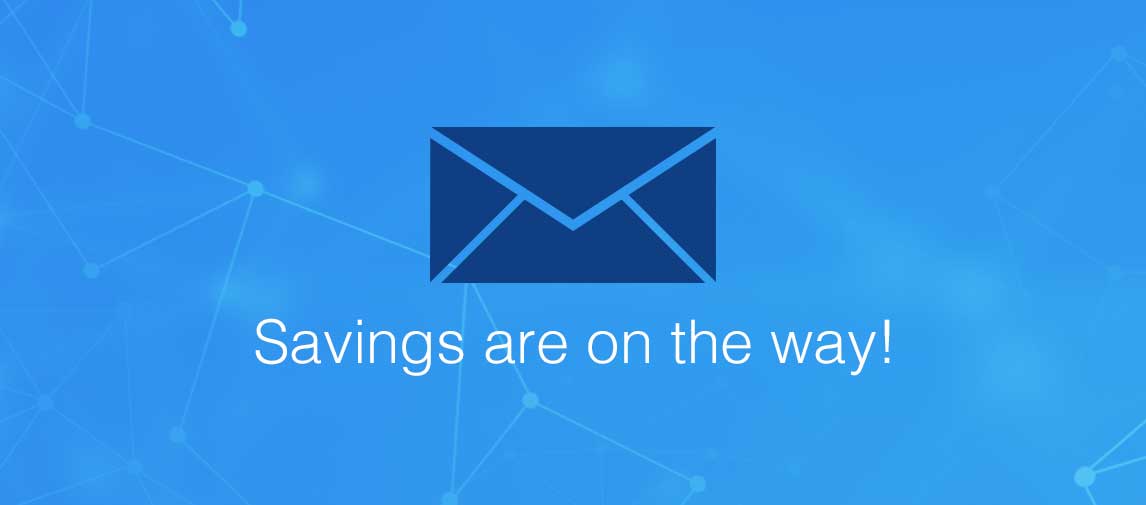Self-Paced Technical Requirements
In order to play our online course content, your system must comply with the following content requirements.
vLab content requirements are listed below.
1. System Requirements
| Windows | Mac |
• Pentium III with 1 GHz or better | • PowerPC G4 or better |
Operating System Options • Windows 7 | Operating System Options
|
Browser Options
| Browser Options
|
| Plug-in • Adobe Reader 7 or higher • Adobe Flash Player 10.3 (current version recommended) | Plug-in • Adobe Reader 7 or higher • Adobe Flash Player 8.0.22 or higher (current version recommended) |
2. v-Lab Virtual Labs
vLabs provide hands-on experience working on real equipment, and have their own content requirements.
| Browser Options (Recommended) • Microsoft IE 6.0 or higher • Firefox 2 or higher |
| Port Requirements (Required) • Ports 80 & 443 need to be open for Client/Sever vLabs (Microsoft, Linux, etc). If port 443 is not open, our tunnel, which leverages port 80, can be used. • Ports 80 & 23 need to be open for Cisco vLabs. If port 23 is not open, our tunnel, which leverages port 80, can be used. Note: vLabs will work with a proxy, if one is used in the environment. |
| Bandwidth (Recommended) • Broadband is recommended but we can support all the way down to dial up. Performance will vary accordingly. |
| Internal Environment needs to allow the following (Required) • Use of VNC & VMRC protocol. If this is not allowed, our tunnel can be leveraged which leverages port 80 and http. • Ability for end users to install Active X & Java plug-ins (Element K provides required components as part of the launch process if they don't exist on the end user's desktop). If systems are locked down, we can provide an installer package for required components. |
3. Are there additional requirements for Third party Content?
Third party content is supported and should function without major error in current, popular browsers. However, it has not been optimized for them. Therefore, the user may encounter slight formatting or functionality issues during their learning experience. Additional plug-ins may be required for third party content depending on the content.
Note: Element K does work with the client to try to get the client what they might need to ensure the content will run seamlessly.
4. What is a plug-in?
A plug-in is a small program or application that has specific features or performs certain functions. When the user accesses a file or Web page that requires a plug-in (like a video clip or sound file), the plug-in launches automatically if it's already installed in their browser. If not, the user will usually be prompted to download the necessary plug-in. After they have successfully installed the plug-in, they can then access the Web page in its entirety.
Required plug-ins may vary based on the specific course the user is accessing. KnowledgeHub has an automatic detection mechanism that scans the user’s system to locate required plug-ins. Generally, the scan is done for Shockwave and/or Flash based on the plug-in requirements necessary for the course that is being launched. If the necessary plug-in is not found, a message is displayed with a link to download the plug-in.
5. What is the Adobe plug-in installer and how do I get it?
The Adobe plug-in installer is used to download the actual plug-ins that are needed to play KnowledgeHub courses. Please note that this process has changed: Adobe does not allow Element K to distribute the plug-in installer to our clients. Instead Adobe allows Element K to give the URL to the Free Corporate Distribution License on the Adobe website. This includes: Flash, Shockwave and Acrobat Reader.
6. How can I tell if the Flash plug-in is installed on the computer?
If the banner at the top of the elementk.com site is displayed, the plug-in has been installed.
7. Do users need to have the actual course software application installed in order to take a self-paced course for the application?
The user will be able to click through and complete KnowledgeHub courses without having the actual application installed, although there may be offline activities within the course which they will not be able to complete without having access to the actual software. For example, this may be true if their subscription does not include access to vLabs.
8. What is the detection mechanism on the KnowledgeHub site?
The built-in detection mechanism on KnowledgeHub currently checks for the following: Shockwave and Flash Player. The scan for plug-ins is dependent on the particular course that is being launched. The administrator has the option of setting the version and the plug-in(s) to be included in the scan along with the message that is displayed to the user. On the Organization Preferences page, of the administrator site, the administrator may input specific, detailed information for the scan. If the administrator chooses not to turn this feature on, KnowledgeHub will use the default settings that are required for playing content, in the scan. Note: If the user doesn’t have the latest plug-in and version recommended, their experience may not be the best it can be when playing content.