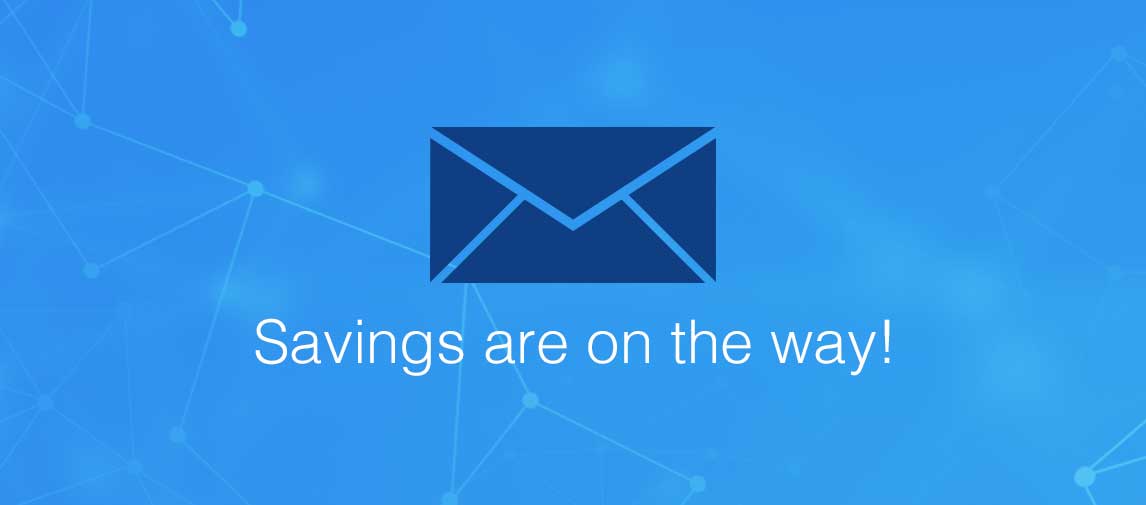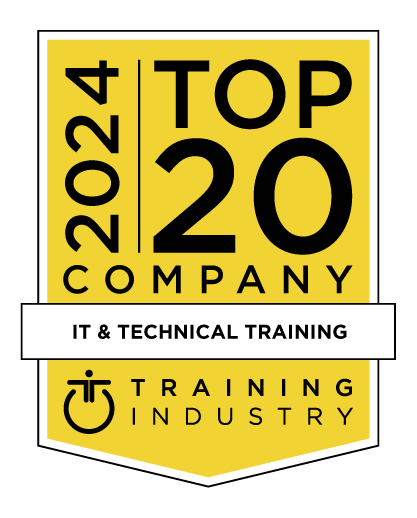title
Please take a moment to fill out this form. We will get back to you as soon as possible.
All fields marked with an asterisk (*) are mandatory.
Microsoft 365 Visio: Part 1
Course Description
Overview
Welcome to the first part of our Microsoft 365 Visio courseware. Microsoft Visio has taken diagram and flowchart designing to the next level and streamlined the entire process. It has the tools you need to arrange complex data and numbers, and turn them into easy-to-read flow charts, floor plans, and much more. It accomplishes this with a wide range of templates and icons that can be used to create a visual explanation that will be easy for your audience to understand.Note: This course is written for the desktop version of Microsoft 365 Visio.
Objectives
Prerequisites
-
This manual assumes the user understands the basics of using a Windows-based computer. Students should be comfortable using the keyboard, mouse, and Start menu. Understanding and experience with printing and using a web browser is an asset, but not required. No previous experience with other versions of Visio is necessary.
Topics
- We start at the beginning with a look at how to navigate the Visio environment, create a basic drawing, and use the help system.
- This is where your students will begin to delve into the meat of the course with a look at how to use drawing components, modify drawings, and work with callouts and groups.
- As the title of this lesson indicates, organization charts are the focus here. Learners are shown how to create organization charts and then do more with them such as modifying the layout, positioning, and spacing. They are also shown how to create and use synchronized copies and compare charts.
- Covered in this lesson is how to: create a basic floor plan and custom room shapes, use Visio as a modeling tool, and model a room layout.
- What is a course on Visio without a look at flowcharts? Well, here it is. This lesson looks at cross-functional flowcharts, swimlanes and separators, changing orientation and direction, modifying margins, and choosing styles.
- This lesson is divided into three separate topics which show your students how to: create network diagrams, use shape data, and use layers. Along the way they will learn about: additional network shapes, shape data, adding layers, activating, coloring, and locking layers, plus other relevant subtopics.
- Once your students have created a diagram, this lesson is going to teach them how to enhance it. They will be shown how to work with shape and connector styles, work with themes and variants, and how to work with containers.
Related Courses
-
Microsoft 365 Fundamentals
MOC-MS-900T01- Duration: 1 Day
- Delivery Format: Classroom Training, Online Training
- Price: 595.00 USD
-
Microsoft® Office 365™ Online (with Skype® for Business) note: for Office 2013, 2016, or later
LO-091029- Duration: 1 Day
- Delivery Format: Classroom Training, Online Training
- Price: 595.00 USD
Self-Paced Training Info
Learn at your own pace with anytime, anywhere training
- Same in-demand topics as instructor-led public and private classes.
- Standalone learning or supplemental reinforcement.
- e-Learning content varies by course and technology.
- View the Self-Paced version of this outline and what is included in the SPVC course.
- Learn more about e-Learning
Course Added To Shopping Cart
bla
bla
bla
bla
bla
bla
Self-Paced Training Terms & Conditions
Exam Terms & Conditions
Sorry, there are no classes that meet your criteria.
Please contact us to schedule a class.

STOP! Before You Leave
Save 0% on this course!
Take advantage of our online-only offer & save 0% on any course !
Promo Code skip0 will be applied to your registration
Purchase Information
title
Please take a moment to fill out this form. We will get back to you as soon as possible.
All fields marked with an asterisk (*) are mandatory.